


Misaligned elements or text can make your designs look unprofessional. In the world of design, ensuring everything is aligned perfectly can transform your Canva projects from looking amateur to professional, enhancing your brand's visual appeal. This tutorial unveils the super quick way to use Canva's position tool to align your elements perfectly. This skill is not just a Canva hack, but a way to strategically use design to grow your business. Let’s dive in!
Proper alignment ensures that your graphics are visually appealing and easy to understand. By using Canva's position tools, you can elevate your social media posts, workbooks, or any design to a professional level.
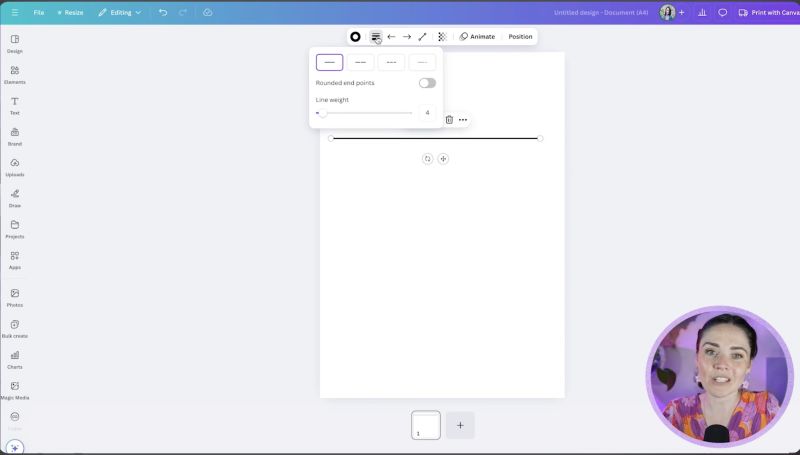

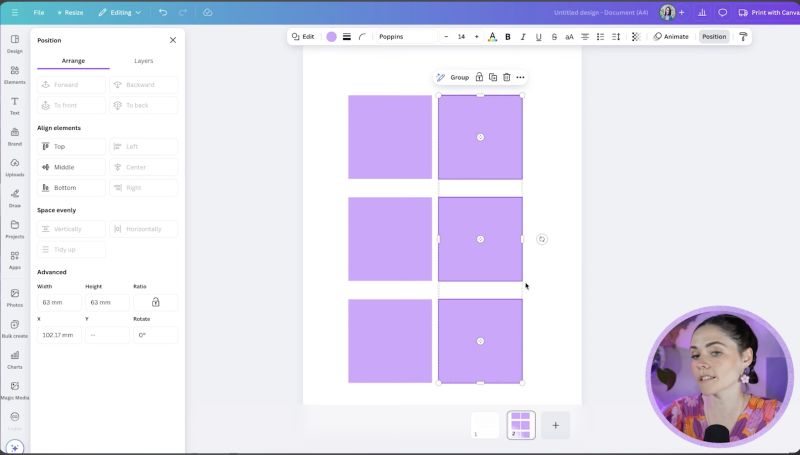
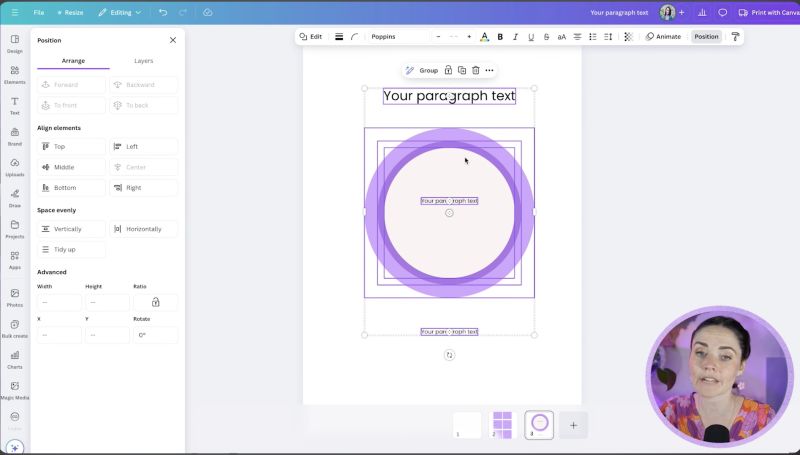

Your support helps me produce more content like this. If you enjoy the content I make - like, follow or subscribe!
By integrating these steps into your design process, you can significantly enhance the aesthetic appeal of your projects. Proper alignment not only beautifies your creations but also ensures your content delivers a clear and professional message. Happy designing!
Jacqui Naunton // White Deer