


In today's fast-paced digital world, creating engaging content for your social media is essential. One effective way to achieve this is by designing a text-based Instagram Reel to convey multiple ideas swiftly. Whether you're showcasing your brand values, teasing an upcoming offer, or simply looking to enhance your social media game, this tutorial will walk you through how to create a dynamic animated text video using Canva. Let's dive in, and you'll see how easy it can be!
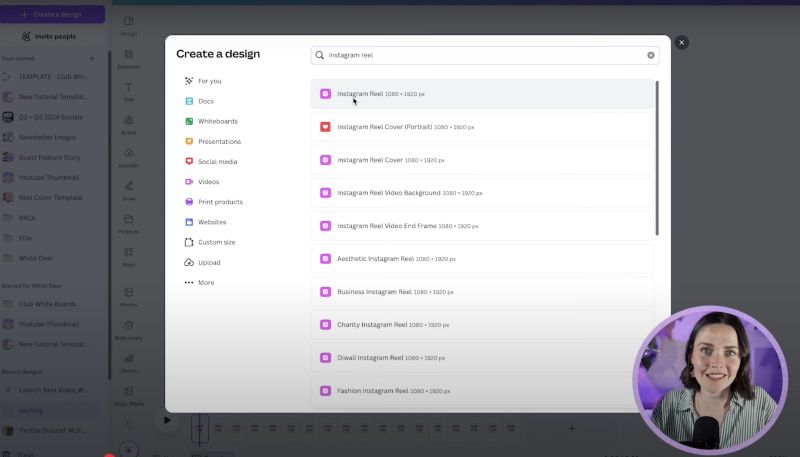
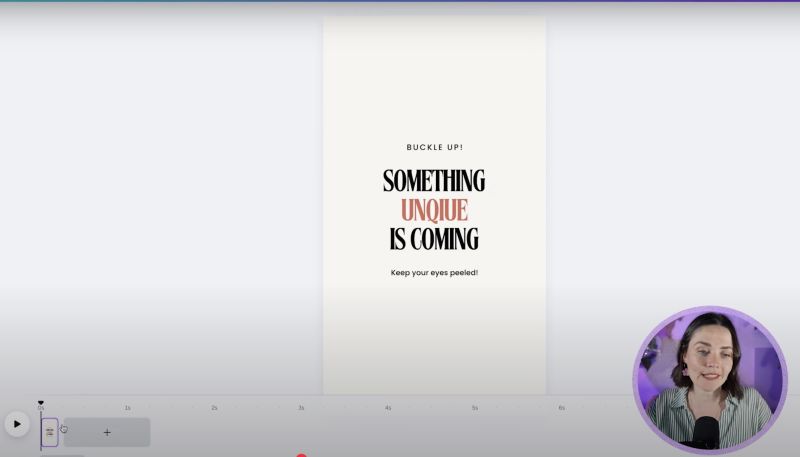
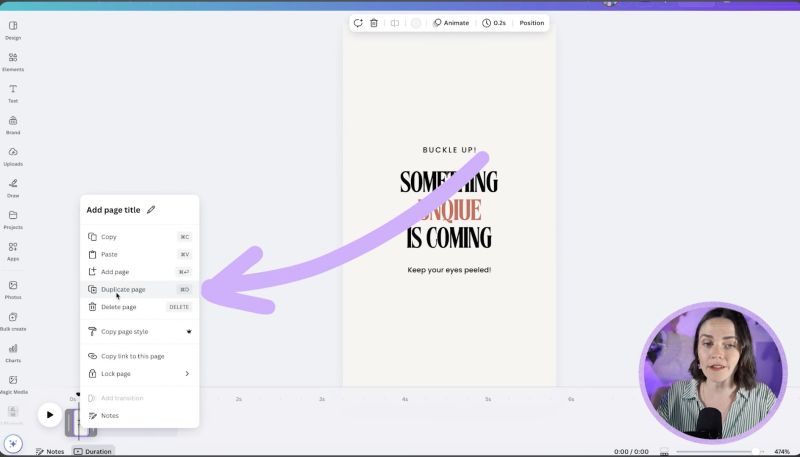
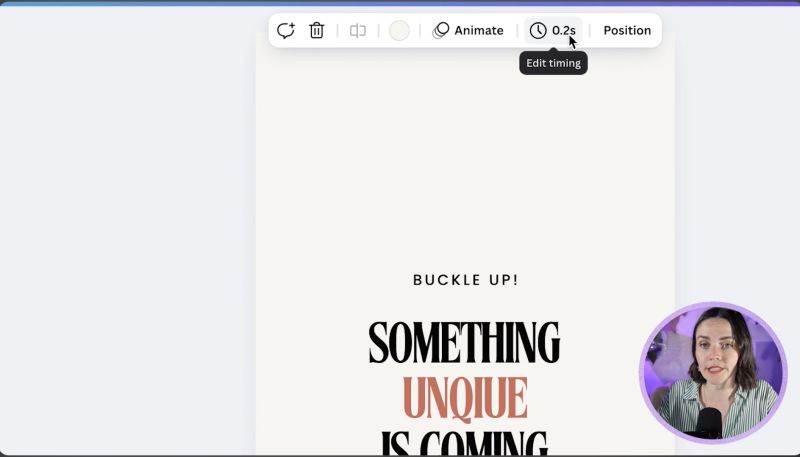
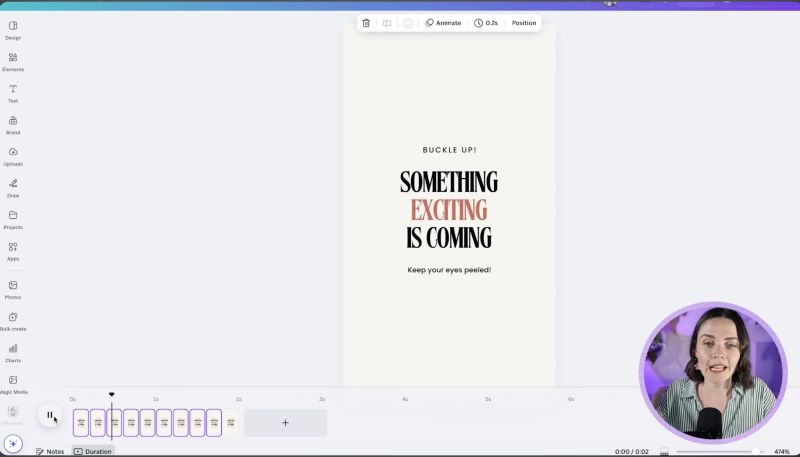

Your support helps me produce more content like this. If you enjoy the content I make - like, follow or subscribe!
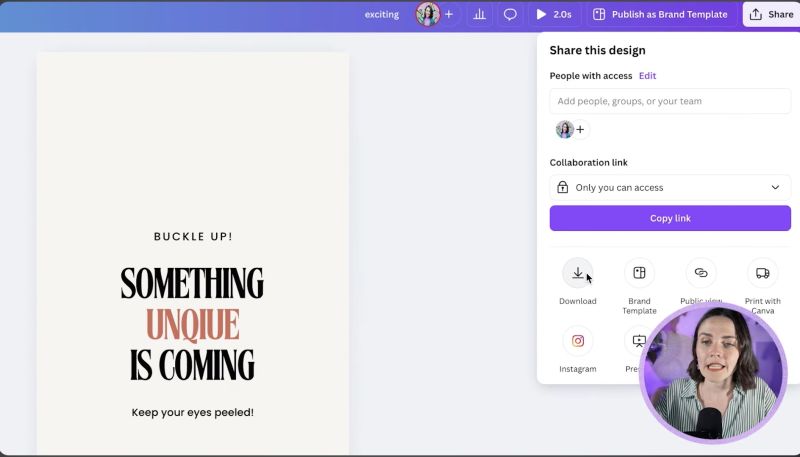
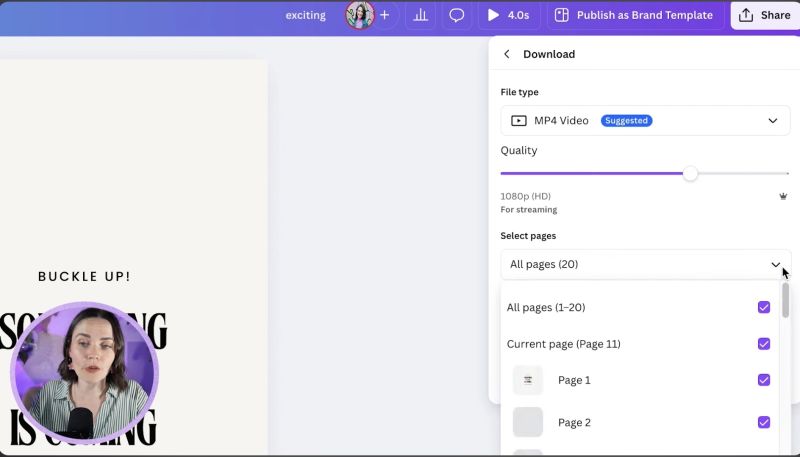
By following these steps, you'll have a professional-looking, text-based Instagram Reel ready to captivate your audience. This simple yet effective method uses Canva's versatile design tools to help you elevate your business on social media. Happy designing!
Jacqui Naunton // White Deer