


Design principles may seem dry, but understanding them is crucial for creating professional-grade graphics that elevate your brand. When you fail to apply these principles, your brand suffers, impacting credibility and the perceived value of your offerings. In this tutorial, I’ll guide you through the common design pitfalls in Canva and how you can avoid them.
Design principles such as hierarchy, contrast, balance, and alignment are not just buzzwords. When applied properly, they enhance the professionalism of your graphics, making your brand more trustworthy and allowing you to stand out from competitors.
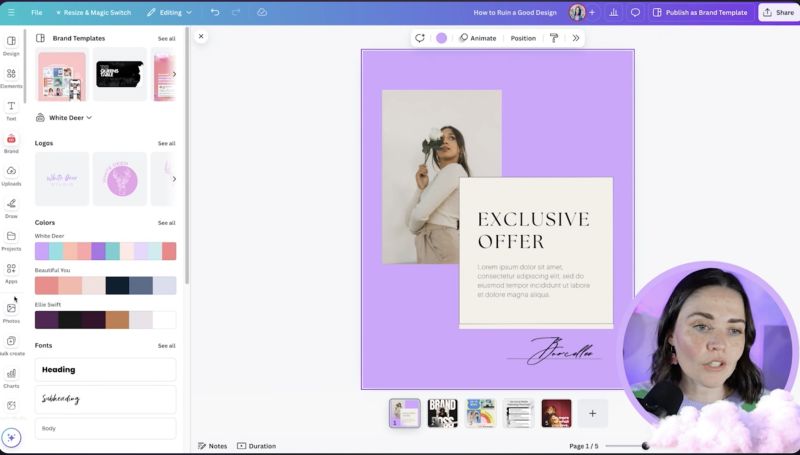
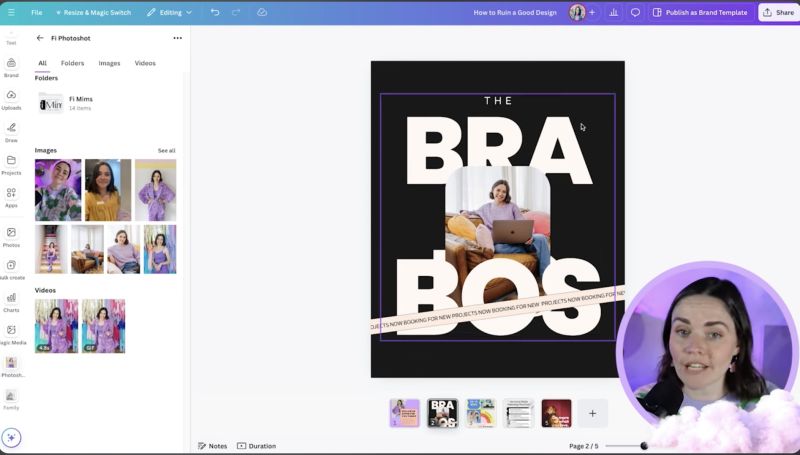
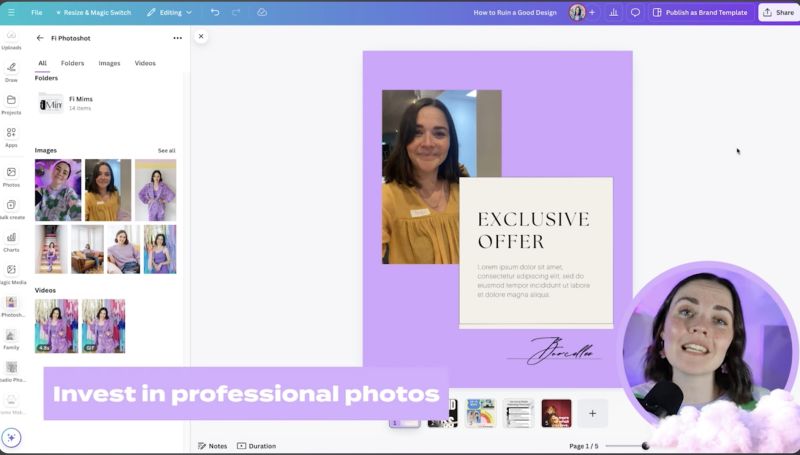
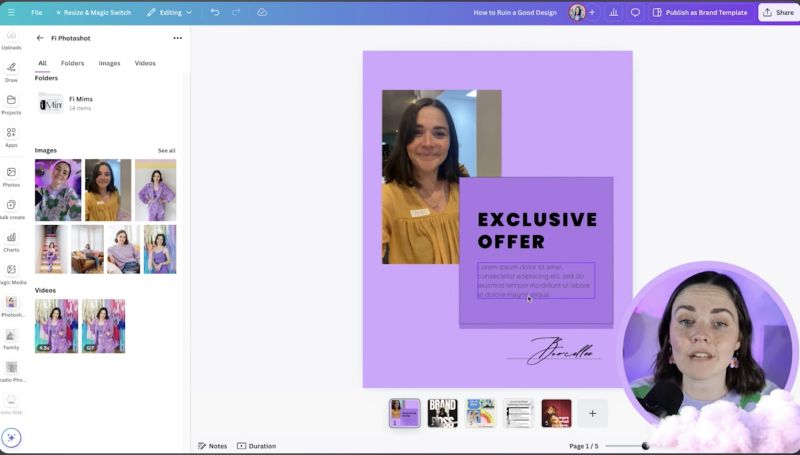
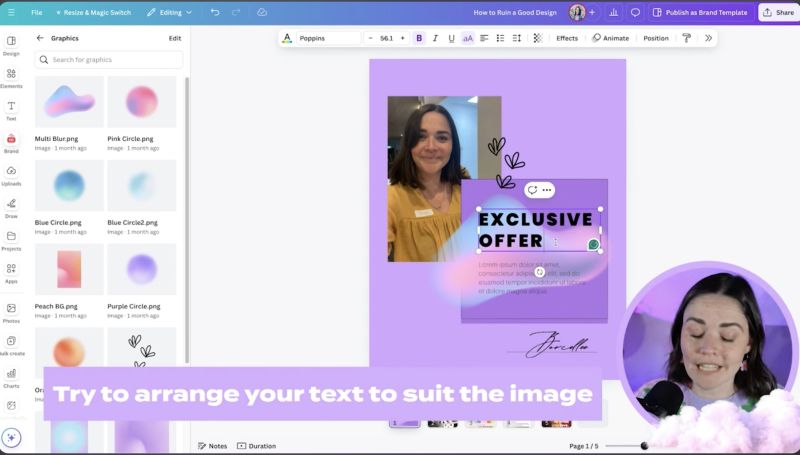
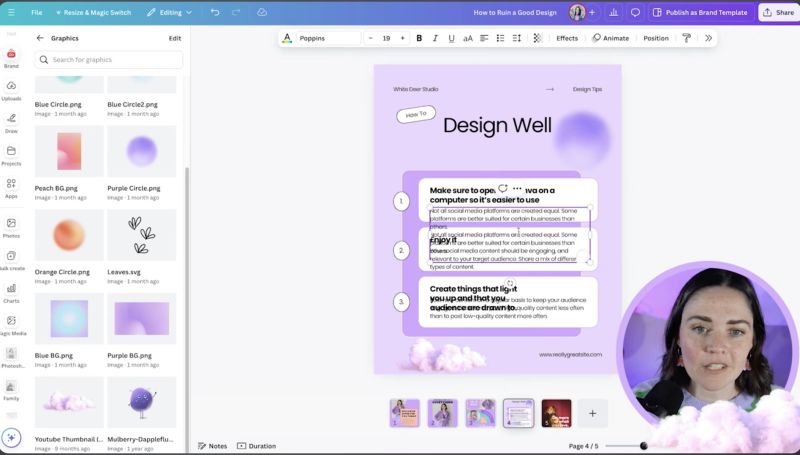
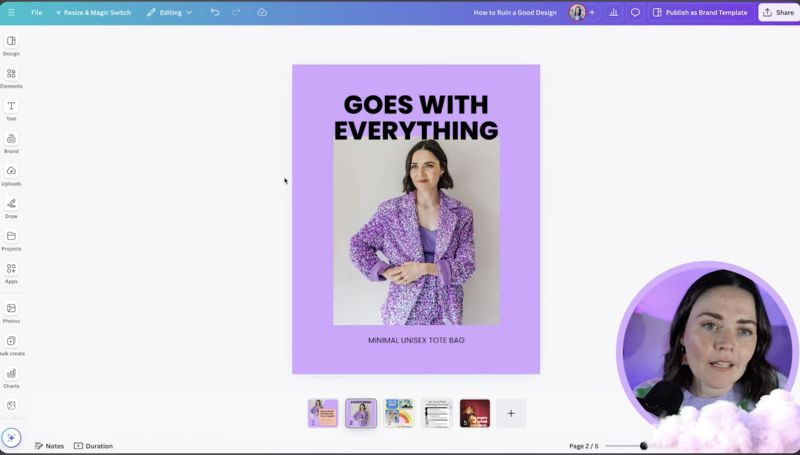

Your support helps me produce more content like this. If you enjoy the content I make - like, follow or subscribe!
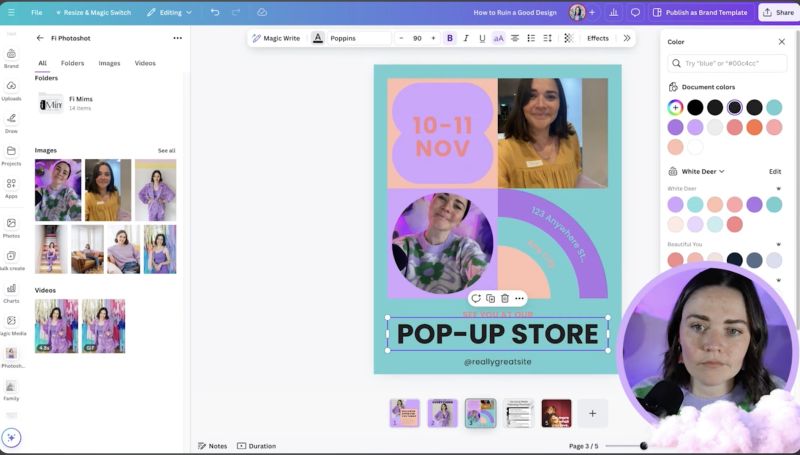
By understanding these steps and applying the core design principles effectively, you'll avoid common pitfalls and ensure that your brand represents the professionalism and attention to detail your business deserves. Keep practising, and don't hesitate to tweak your design elements for the best outcomes. Happy designing!
Jacqui Naunton // White Deer