


Creating a polished and professional Instagram profile can make a significant difference in how your audience perceives your brand. Seamless Instagram banner posts are a fantastic way to enhance your grid's appearance instantly. With Canva's new updates, designing these seamless posts has never been easier. In this tutorial, I’ll guide you step-by-step on how to create stunning seamless Instagram banner posts that align perfectly and make a lasting impact.
Seamless banner posts not only elevate your Instagram aesthetic but also help you build trust and establish credibility with your audience. These posts stay pinned at the top of your grid, providing a consistent showcase of your expertise, social proof, and ways to engage with your business.
The recent Canva update introduces a new 1080x1440 size, changing the game for DIY designers. This size ensures that your posts are not cropped on the Instagram grid, allowing your designs to flow seamlessly. Now, let’s dive into the process of designing these posts.
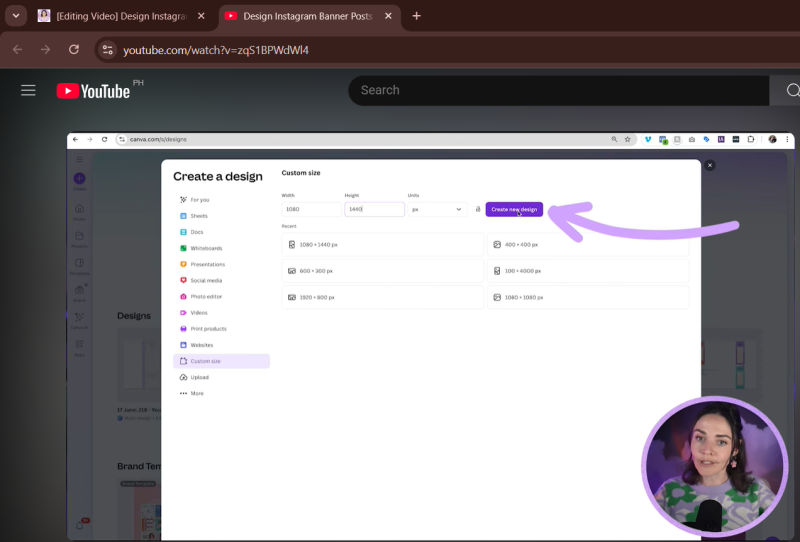
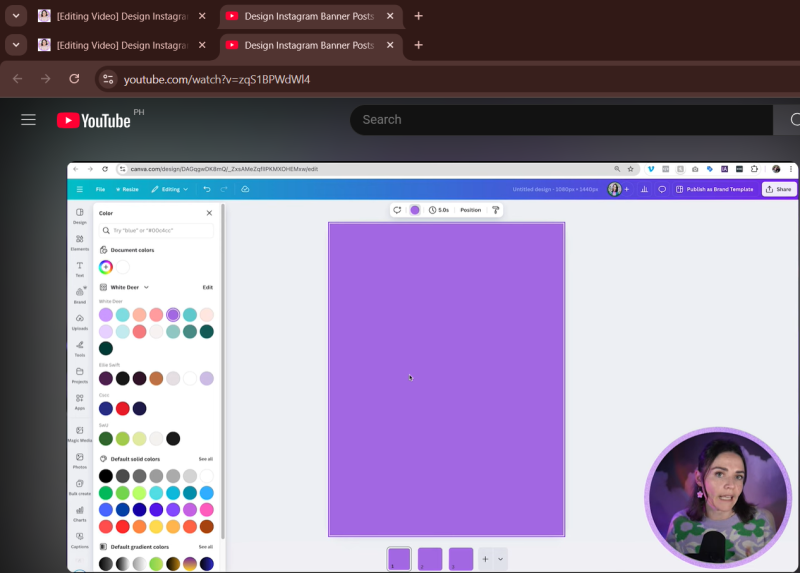
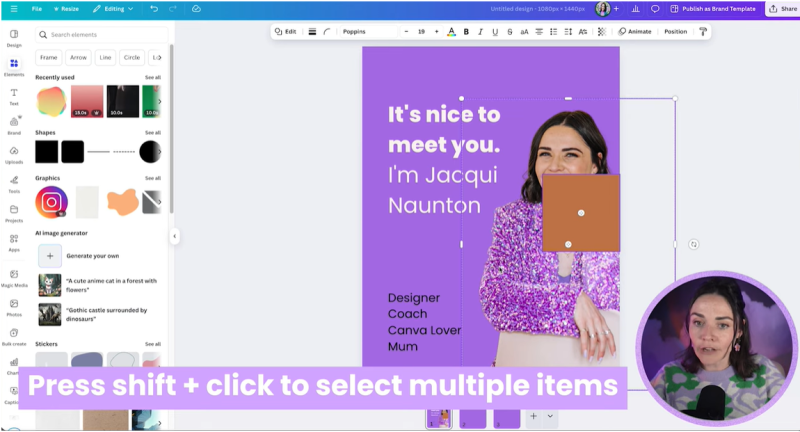

Your support helps me produce more content like this. If you enjoy the content I make - like, follow or subscribe!
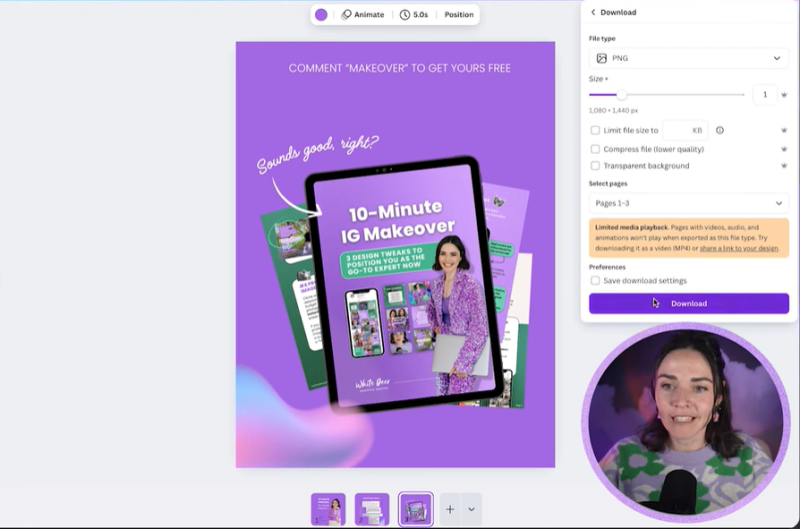
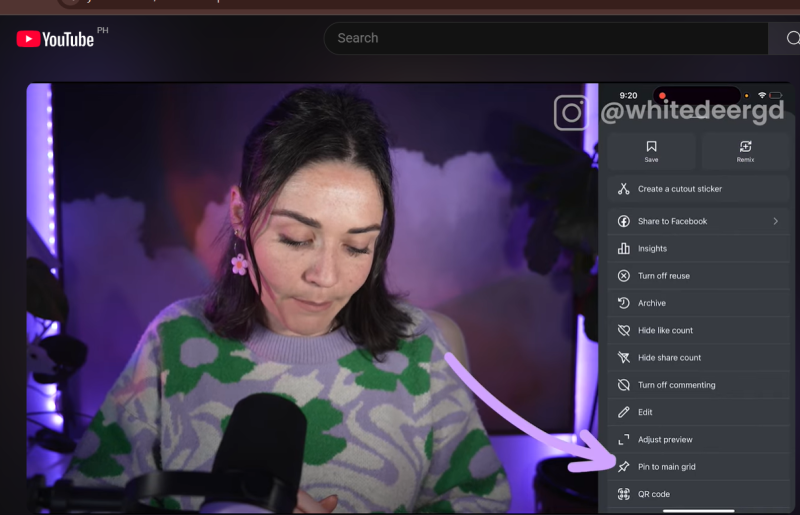
Creating seamless pinned posts is a strategic way to refine your Instagram presence. Through Canva’s innovative updates, you can now design with ease, ensuring that your brand communicates effectively and aesthetically. Enjoy the process and watch as your transformed grid makes a lasting impression.
Jacqui Naunton // White Deer