


In today's article, I am thrilled to guide you through the best ways to your logo to social media posts.
This article complements my YouTube video titled "How to Add Your Logo to Social Media Posts | Canva Tutorial," where I delve into five different techniques to brand your posts effectively. Whether you’re using your logo, a variation of it, or even your IG handle, I’ve got you covered!
Branding your social media posts goes beyond merely slapping your logo onto every piece of content. It’s about creating a recognizable and cohesive look that resonates with your audience.
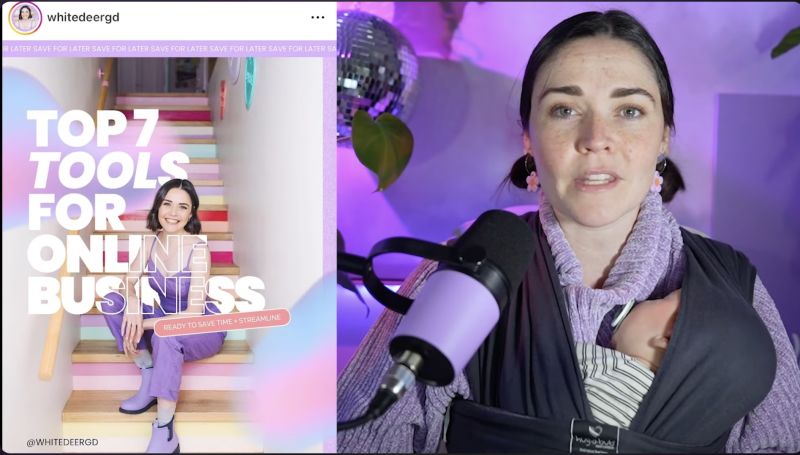
Understanding these elements will help you make informed decisions on how to brand your posts without making them too busy.
The type of post you’re sharing greatly influences how you should brand it.
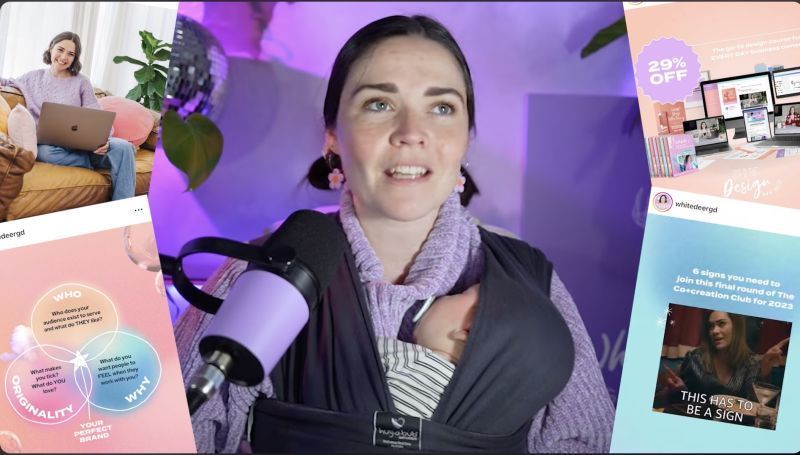
Assessing what kind of content you’re posting helps determine the best way to incorporate your logo.
One of the simplest ways to brand your post is by directly adding your logo. Here are a few tips:

Your support helps me produce more content like this. If you enjoy the content I make - like, follow or subscribe!
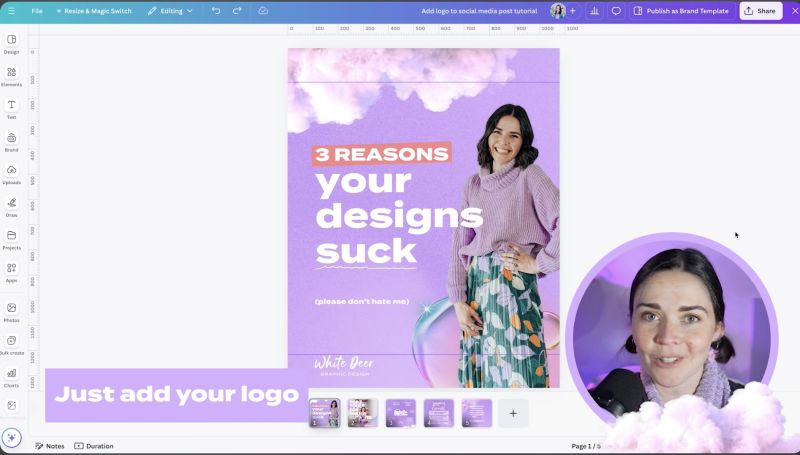
Another fantastic way to add branding to your posts is by using your Instagram handle or business name instead of your logo.
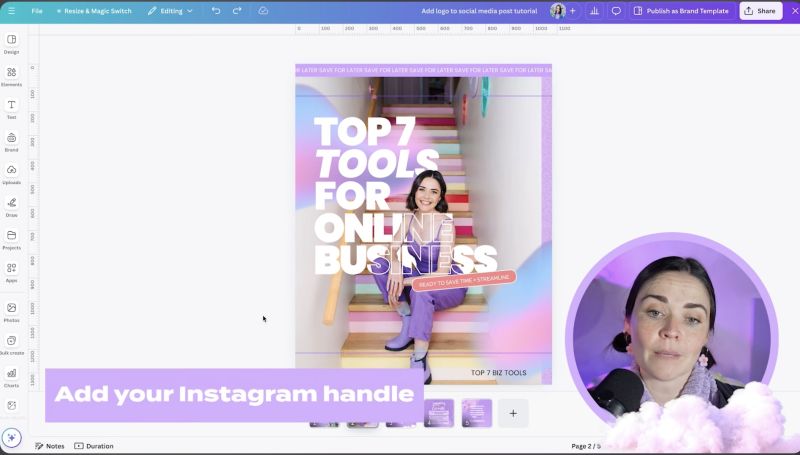
If you have a comprehensive logo suite, don’t hesitate to use different variations of your logo.
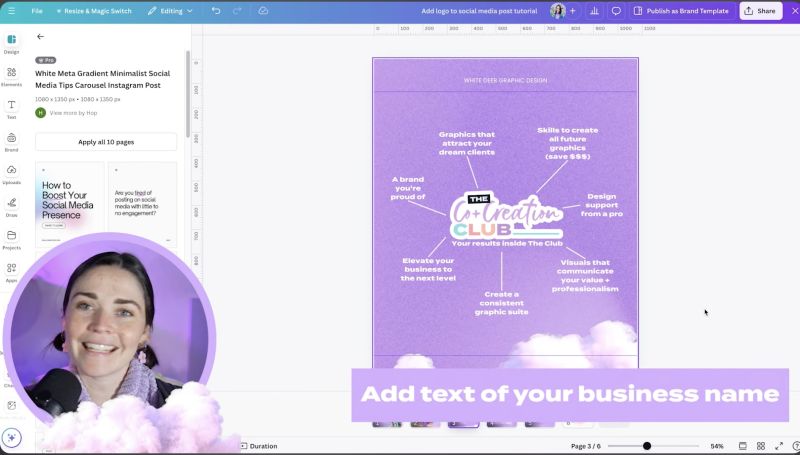
Finally, let's go through the steps to add your logo to Canva:
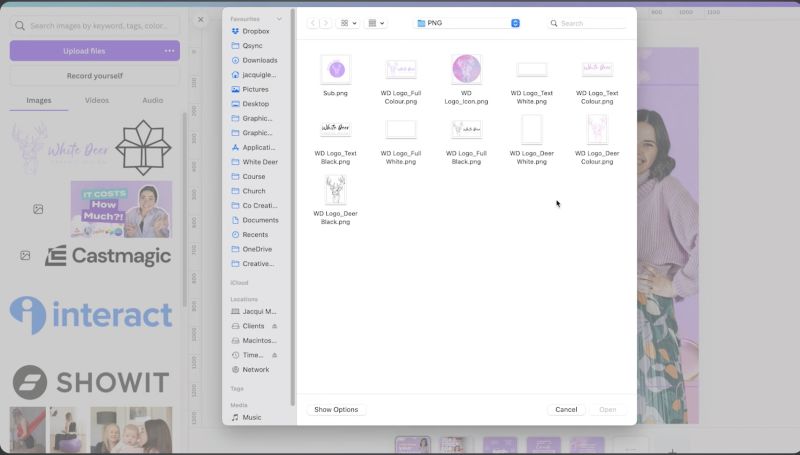
Consistent branding can work wonders for your business, enhancing both recognizability and professionalism.
If you need further assistance creating your own logo and brand suite, consider joining my course, DIY Design My Biz, which is designed specifically for small business owners. Happy designing!
Jacqui Naunton // White Deer