


Master the art of creating animated GIFs to make your brand pop online! These dynamic visuals are perfect for Instagram Stories, websites, emails, and beyond. Whether you're a designer or not, this step-by-step guide will help you create your own branded, transparent GIFs in Canva. Let's dive in!
Animated GIFs add a touch of fun and engagement to your brand's online presence. They are perfect for capturing attention and convey a message quickly. In this practical tutorial, you'll learn how to design eye-catching GIFs using Canva.
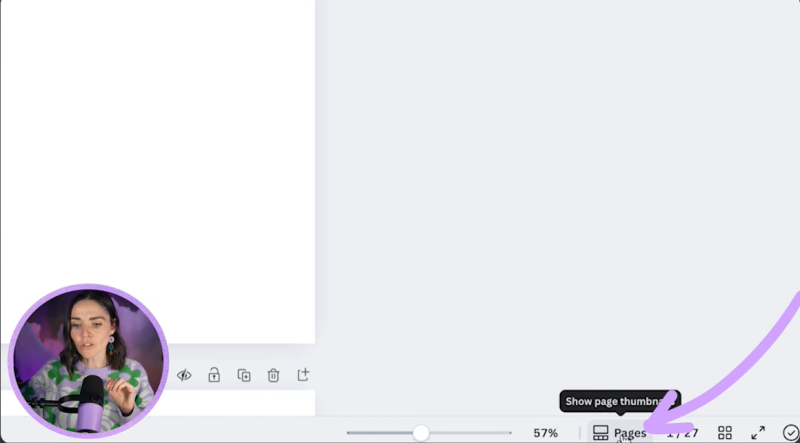
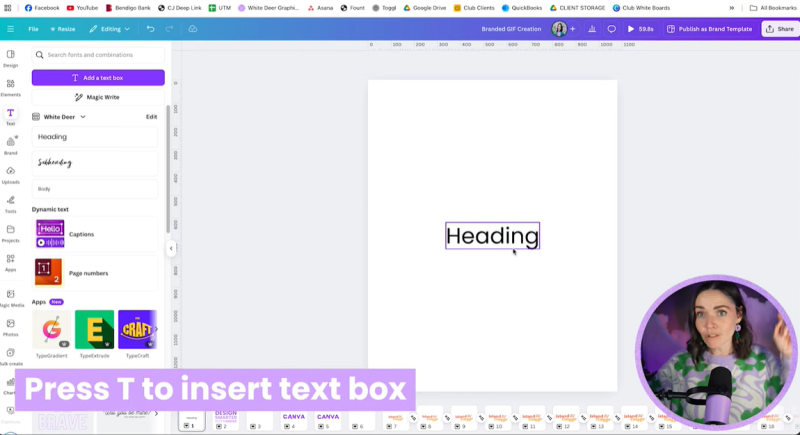
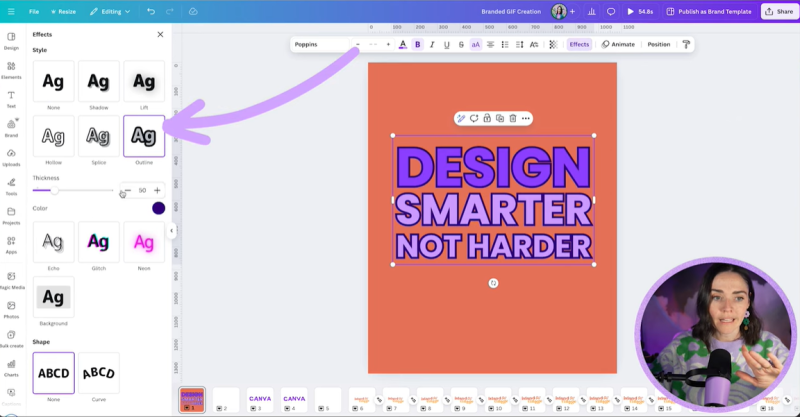
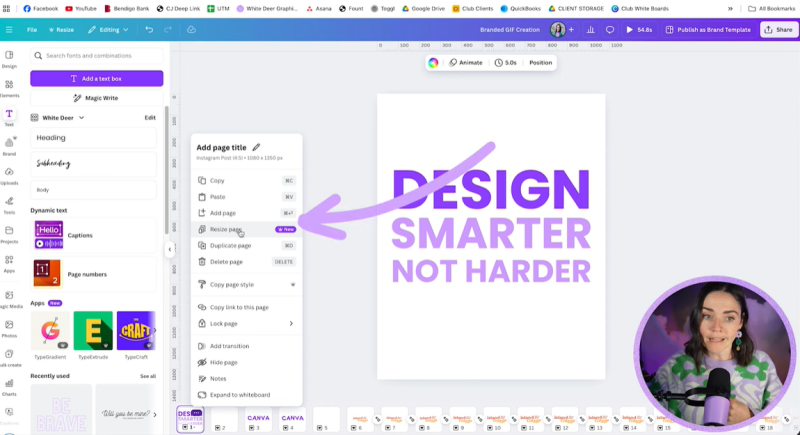
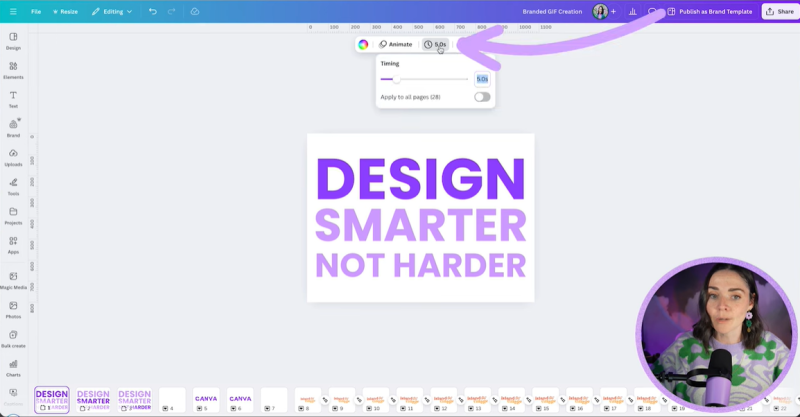
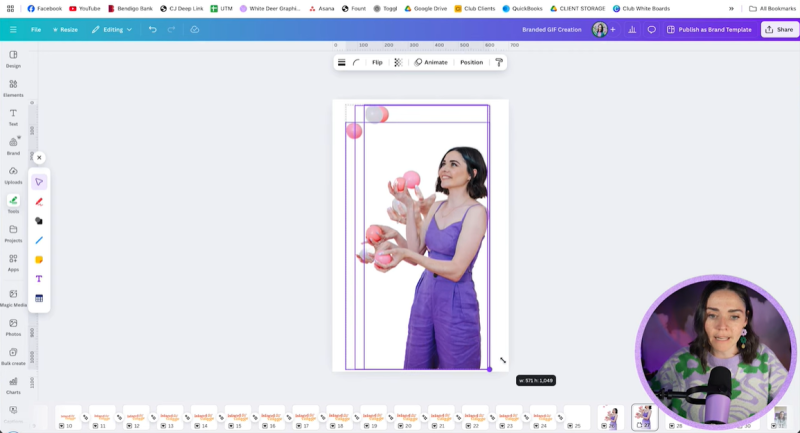

Your support helps me produce more content like this. If you enjoy the content I make - like, follow or subscribe!
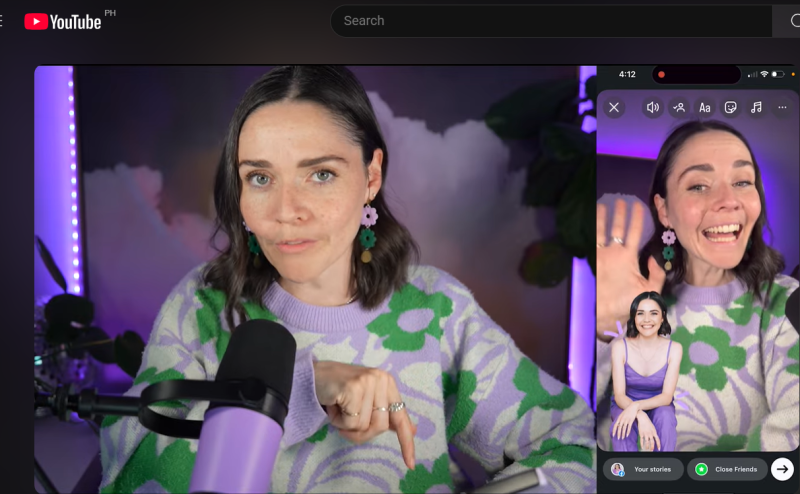
Start your own GIF collection today and let your brand’s personality shine through these vibrant animations! Whether you're making playful sticker texts or dynamic logo animations, animated GIFs can transform how your brand interacts with its audience.
Jacqui Naunton // White Deer