


If you're a Canva user, you might have encountered some limitations when working with text formatting. These can sometimes make your design process a bit frustrating. However, with a few simple workarounds, you can create professional-looking graphics even with these constraints. This tutorial will walk you through five essential tricks to get the most out of your text editing in Canva.
Line spacing is crucial for readability and aesthetic appeal in your designs. You can customise this by selecting your text box and clicking on the 'Spacing' button at the top.
1. To change the line spacing, adjust the slider to find a balance that suits your font and overall design style.
2. For paragraph spacing, one workaround is to insert a manual return between paragraphs. Then, reduce the font size of the blank line to create the perfect amount of space.
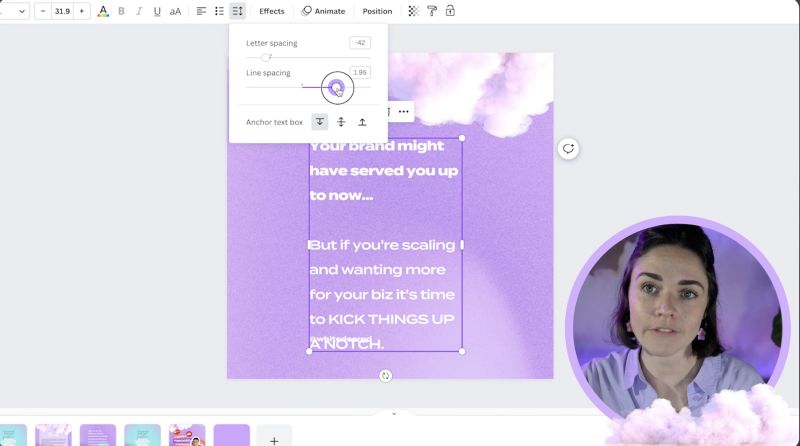
Changing fonts within a single text box can add a dynamic element to your designs. Here's how you can do it:
1. To alter the font for specific parts of your text, ensure each sentence or phrase is on its own line by pressing 'Return'.
2. Highlight the line you want to change and select a new font. This will apply only to the highlighted line, not the entire text box.
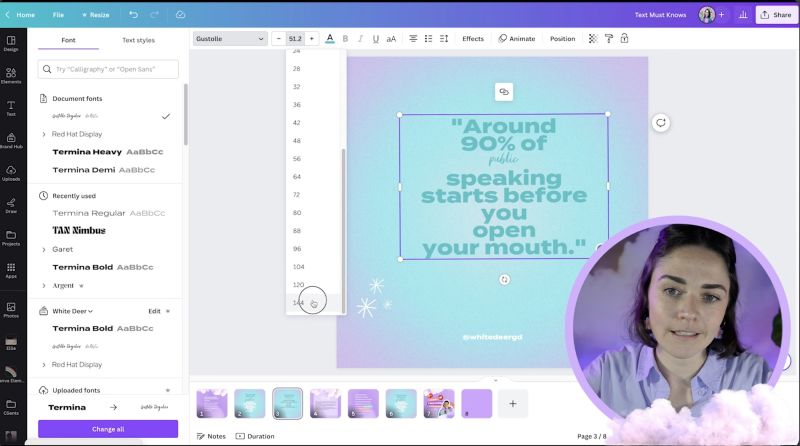
Dot points in Canva can be tricky when it comes to spacing. To add space between dot points without adding an unwanted dot:
1. After creating a line of dot point text, press 'Enter', then 'Enter' again to remove the extra dot point.
2. Adjust the font size or line spacing for the blank line to achieve your desired look.
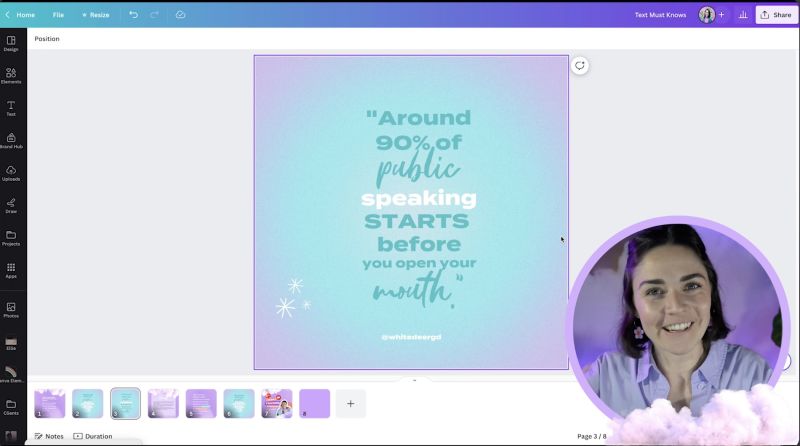
Highlighting text can emphasize important elements within your design:
1. Insert a rectangle by pressing 'R' on your keyboard.
2. Adjust the size and position to cover the part of the text you want to highlight.
3. Change the shape’s colour and send it to the back by selecting 'Position' and 'Backward.'

Your support helps me produce more content like this. If you enjoy the content I make - like, follow or subscribe!
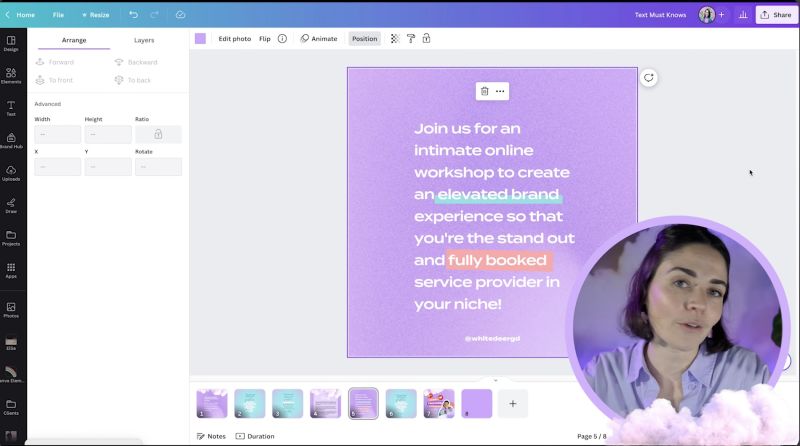
Canva’s 'Effects' feature allows you to quickly add a highlighted background to text:
1. Select your text box and click 'Effects'.
2. Choose 'Background' and adjust the roundness and spread to fit your design style.
3. Change the background colour through the colour picker, and adjust transparency if desired.
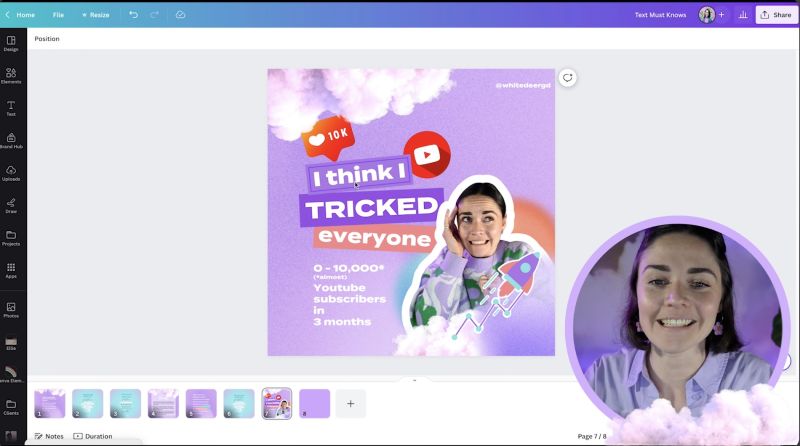
By mastering these simple tricks, you can enhance your Canva text designs, making them more professional and visually appealing. Keep experimenting and see which combinations work best for your specific projects. These tips are designed to streamline your design process and give your graphics the polished look they deserve!
Jacqui Naunton // White Deer