


In the fast-paced world of design, efficiency is key. As a designer, I'm always on the hunt for tools that can streamline my workflow without compromising on quality. Canva's AI features have been a game-changer in this regard. Even if you're a tad sceptical about AI, these features might just change your mind. Whether it's editing photos, transforming text, or creating presentations, Canva’s AI tools are here to save your time and effort. Let me guide you through three of my favourite AI features in Canva, plus an exciting bonus!
Magic Edit in Canva is an ingenious tool that allows you to modify elements in a photo with ease, directly within Canva, eliminating the need for third-party tools.
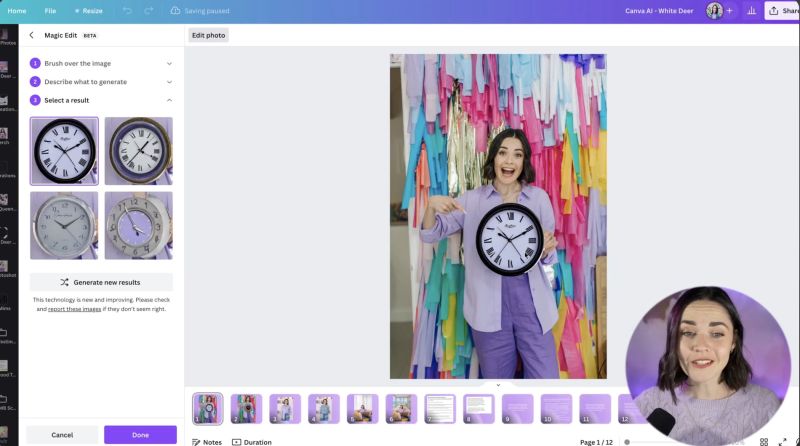
Magic Write is perfect for streamlining or expanding your text, making it more digestible and engaging for your audience.
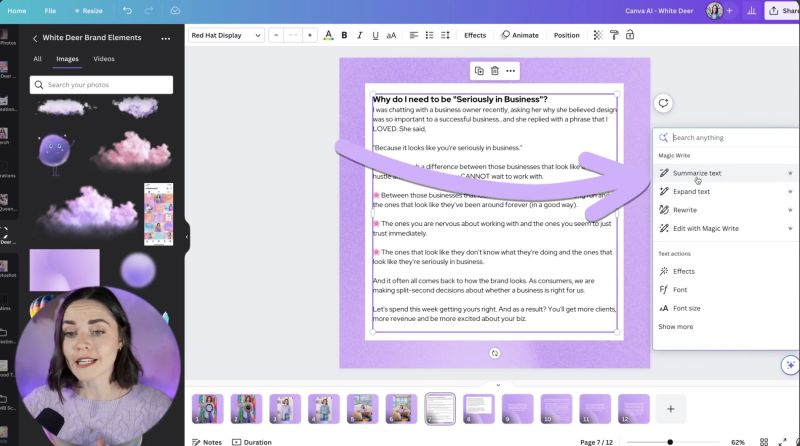
This feature offers an efficient start to creating presentations, especially when you're time-strapped.

Your support helps me produce more content like this. If you enjoy the content I make - like, follow or subscribe!
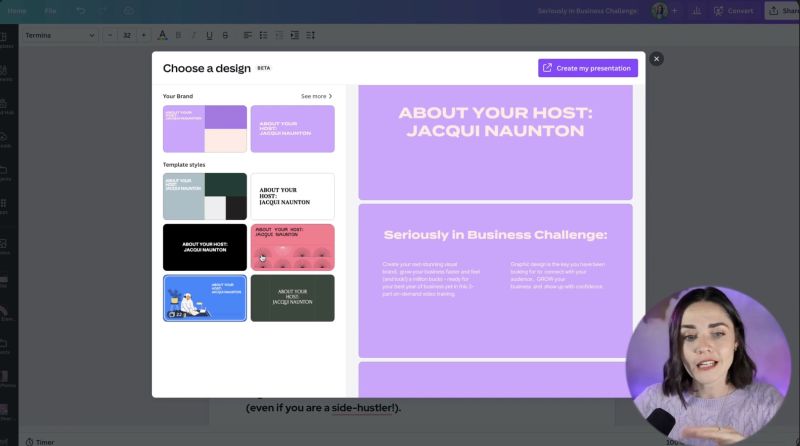
The Text to Image tool is perfect for conjuring up images when stock images just won’t do.
Thanks to these innovative AI features, designing in Canva can be more fun and less laborious. Whether transforming text or editing images, these functionalities can significantly uplift your creative process. Try them out and see how they can reshape your design workflow. Happy designing!
Jacqui Naunton // White Deer