


If you've ever found yourself needing to save just one element or a group of elements from a Canva design without exporting the entire page, you're in the right place. In this tutorial, I'm sharing a must-know hack that will transform the way you use Canva. By following these steps, you'll be able to export any single element or a group of elements seamlessly, helping you in streamlining your design process.
Before diving into the steps, let's consider why this hack is especially useful:
Start by opening your Canva design where your desired elements are located.
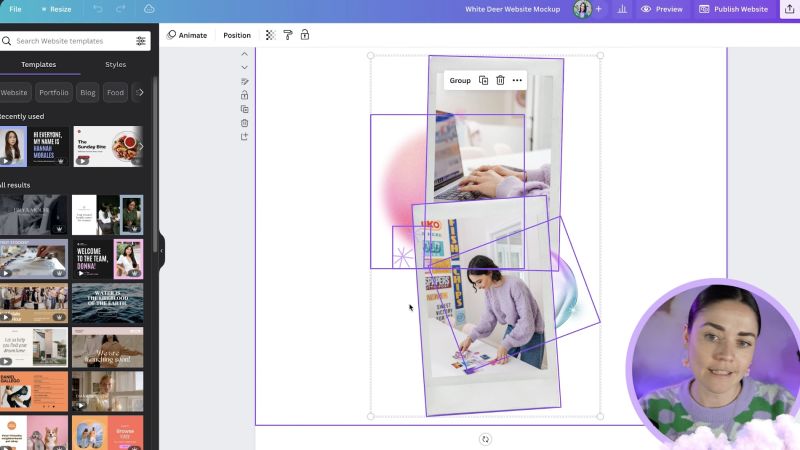
Once you've selected the elements you want:
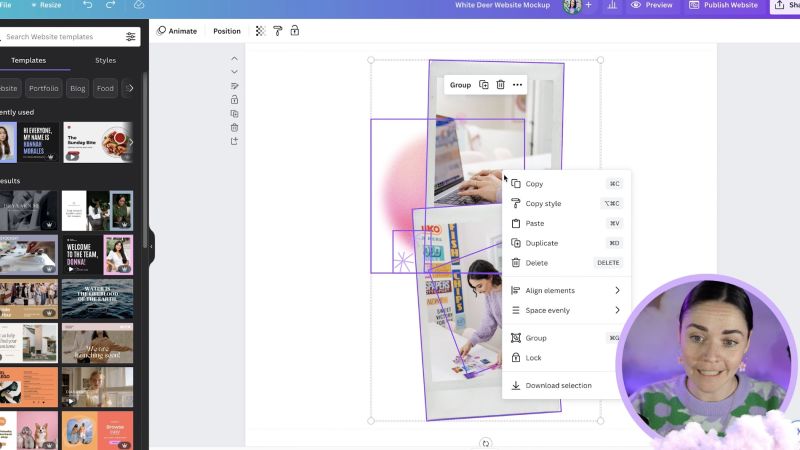
In the download settings:
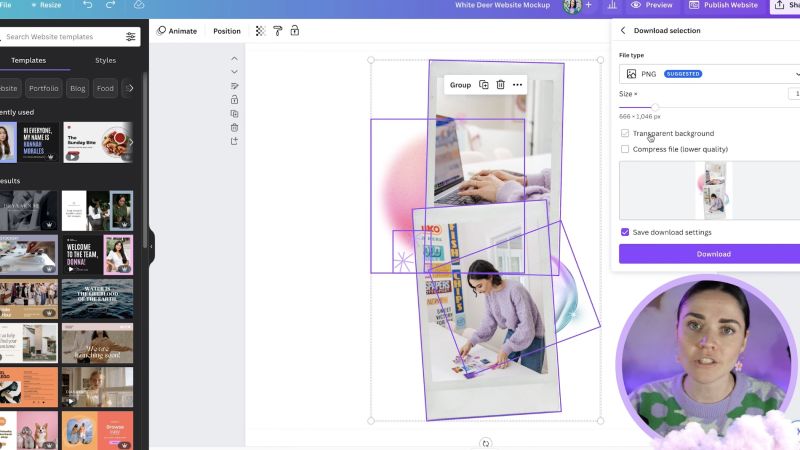
This is especially important for those looking to integrate these graphics with other designs seamlessly.
What if you want to export just one element?
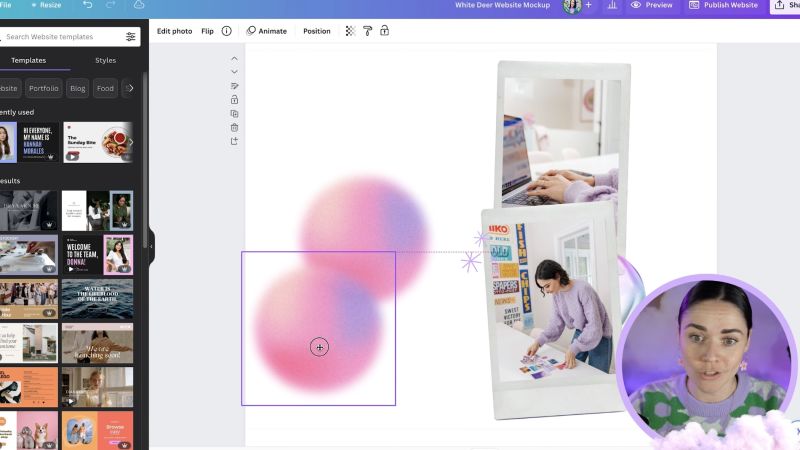
Here's how exporting can be practically applied:

Your support helps me produce more content like this. If you enjoy the content I make - like, follow or subscribe!
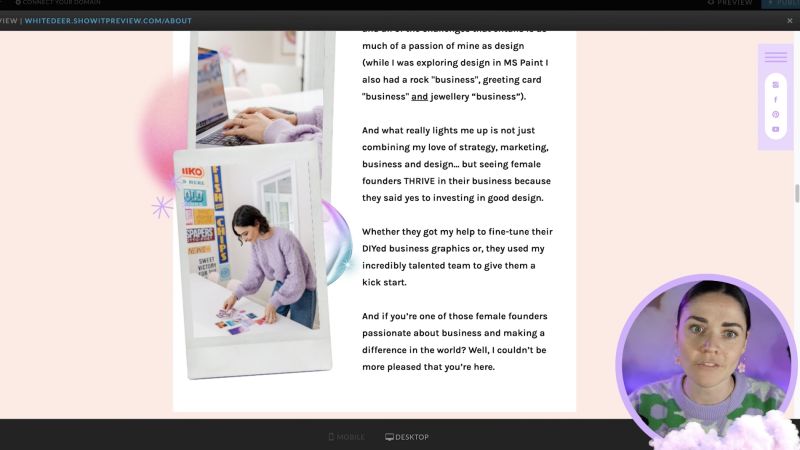
By using this hack, you'll have the freedom to create distinct design pieces quickly and efficiently.
I hope this tutorial empowers you to maximise Canva's potential in your design projects. Exporting individual elements can vastly improve your workflow and lead to a more streamlined creative process. Don't forget to explore more design tips and tricks to make your Canva experience even better!
Jacqui Naunton // White Deer