


In today's digital landscape, having top-notch graphics can set your business apart. But how can you achieve professional-quality visuals without breaking the bank on graphic design software or services? Enter Canva – a versatile tool that's a game-changer for business owners. In this tutorial, I'll share my favourite Canva photo hacks to elevate your designs, covering everything from using frames upside down to utilising AI tools effectively. Let's dive in and transform your Canva experience!
Before we jump into the creative part, ensure your Canva environment is ready:
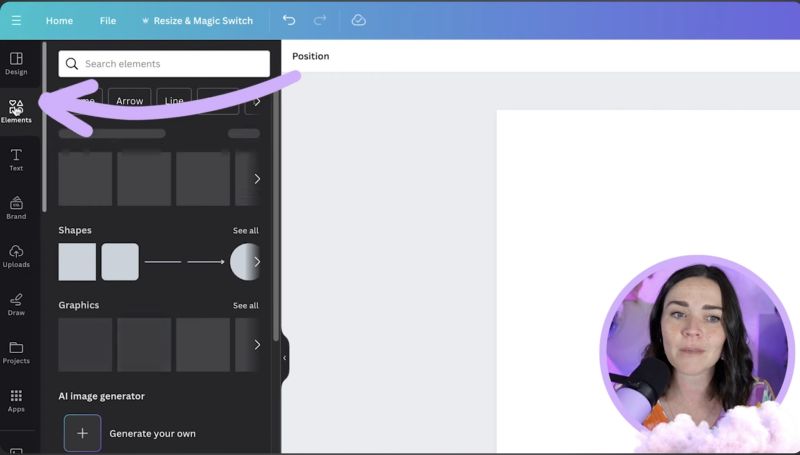
Frames provide a structured way to display images. Here’s how you can maximize their potential:
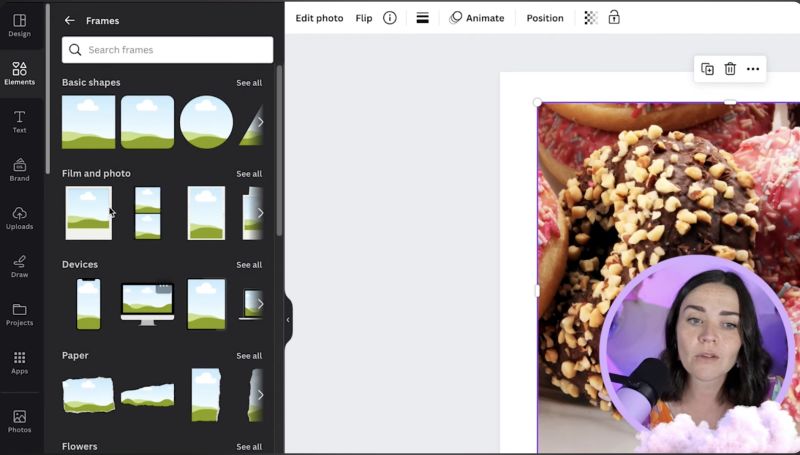
To give your images a professional touch, leverage Canva’s editing tools:
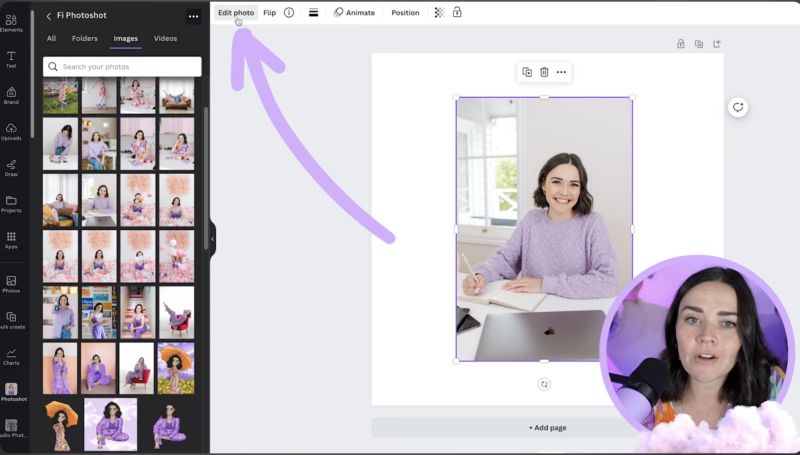
Canva's AI Magic Studio features are incredibly powerful, offering:

Your support helps me produce more content like this. If you enjoy the content I make - like, follow or subscribe!
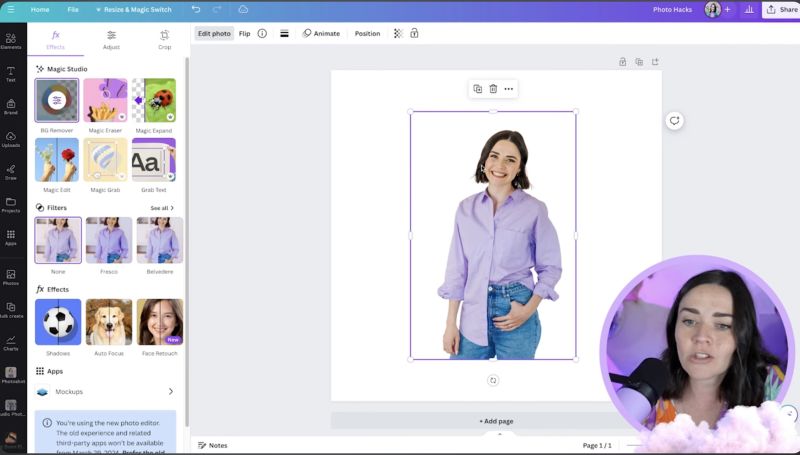
For those final touches:
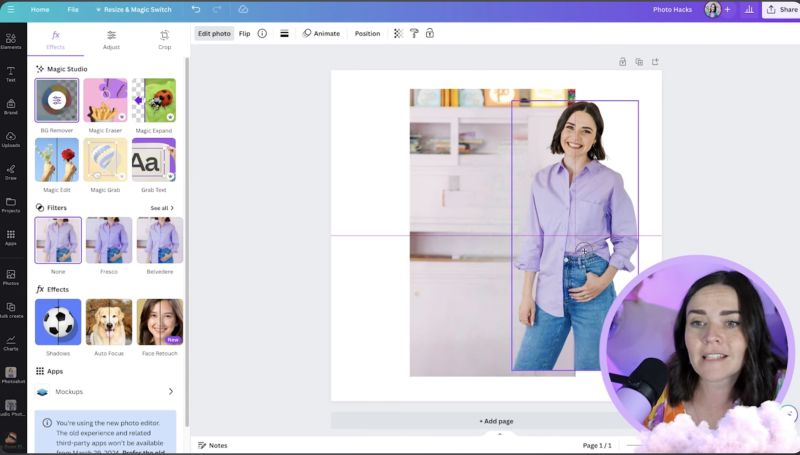
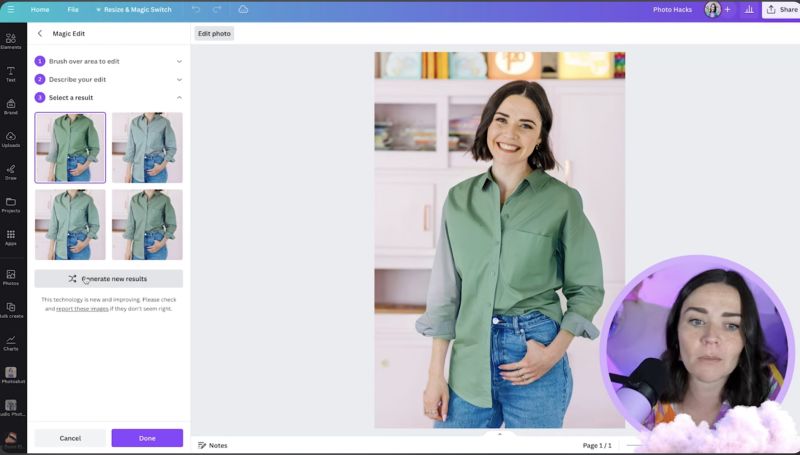
These Canva hacks open up a world of possibilities for enhancing your business graphics without the hefty price tag. By combining frames, photo edits, and AI tools, you can create stunning visuals that reflect your brand's essence. If you're ready to dive deeper into Canva and want to learn more about design principles, consider further extending your skills. Remember, the key to a powerful brand image lies in practice and creativity. Happy designing!
Jacqui Naunton // White Deer