


Creating a captivating collage can be a fun way to express creativity and stir interest, either for your personal enjoyment or as a striking visual design for your business. In this tutorial, we’ll walk through the steps of designing an eye-catching and balanced collage using Canva. Whether you're looking to spruce up your social media posts, add flair to your website, or just indulge in some creative exploration, this tutorial is for you.
For any collage to be engaging, a focal point is essential. Decide what you want to be at the center of attention—this could be a photograph of yourself, a stock image, or any graphic element that ties into your theme. In Canva, you can enhance your focal point by removing the background and adjusting positioning for better integration with other elements.
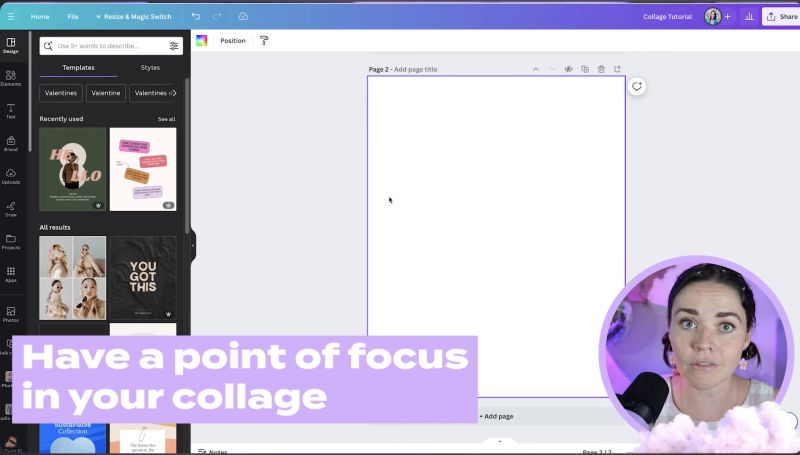
Choose images that complement your focal point. Use Canva’s editing tools to crop, resize, and apply adjustments like brightness and contrast to fit your collage aesthetically. This is crucial to ensure all elements blend well together.
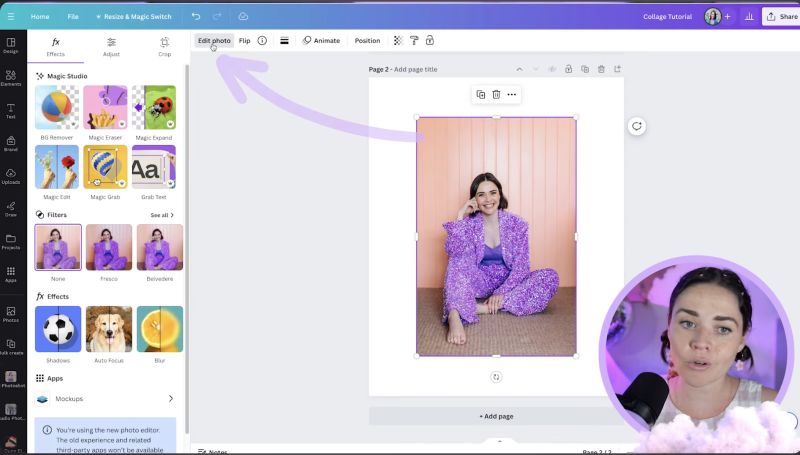
Your background sets the tone for your collage. Ranging from solid colours to textured patterns or even a gradient, your choice should enhance your collage's theme. Canva allows seamless integration of different background styles—experiment with various options to find what best suits your vision.
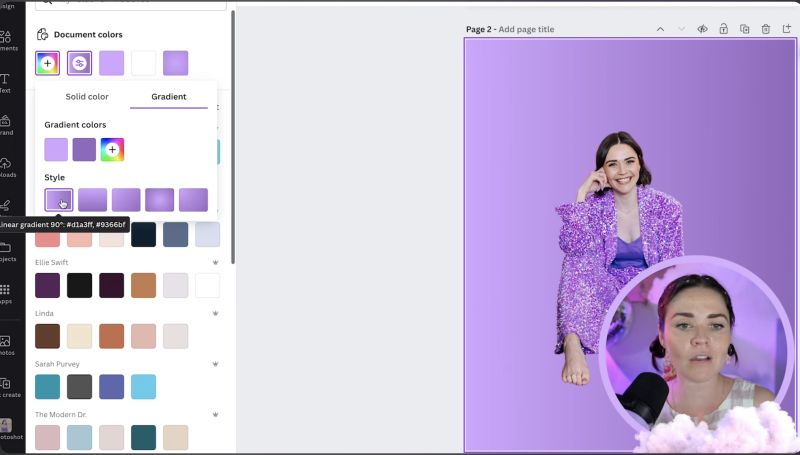
Incorporate elements that reflect your brand. This could include logos, specific icons, or custom graphics saved in your Canva brand kit. Even if branding isn't your focus, integrating thematic elements consistent with your selected colour scheme and style is key.
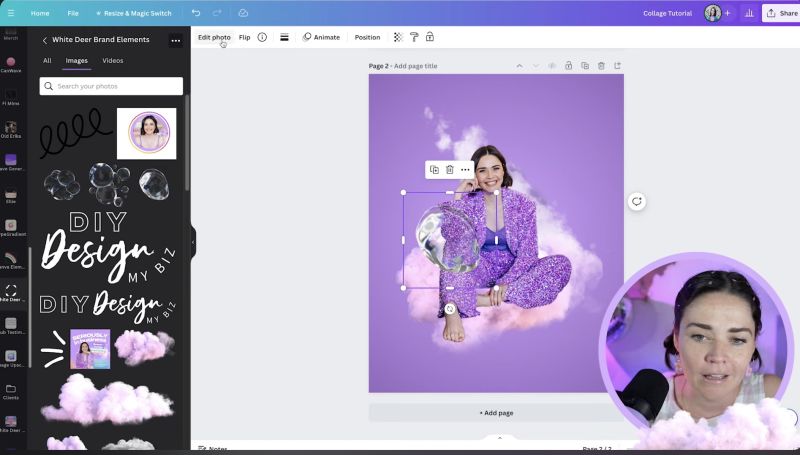
Balance is crucial, achieved through size adjustments and savvy layering of elements. Experiment with different sizes for your elements, place some in the foreground and others in the background to create depth.
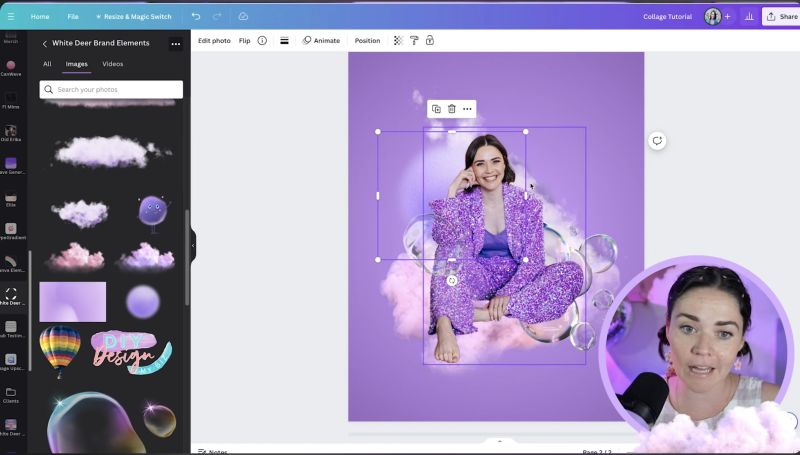
An effective design maintains an asymmetrical balance—ensuring no area feels too cluttered or too sparse. Play with the placement until the collage achieves visual harmony, allowing your focal point to remain prominent.

Your support helps me produce more content like this. If you enjoy the content I make - like, follow or subscribe!
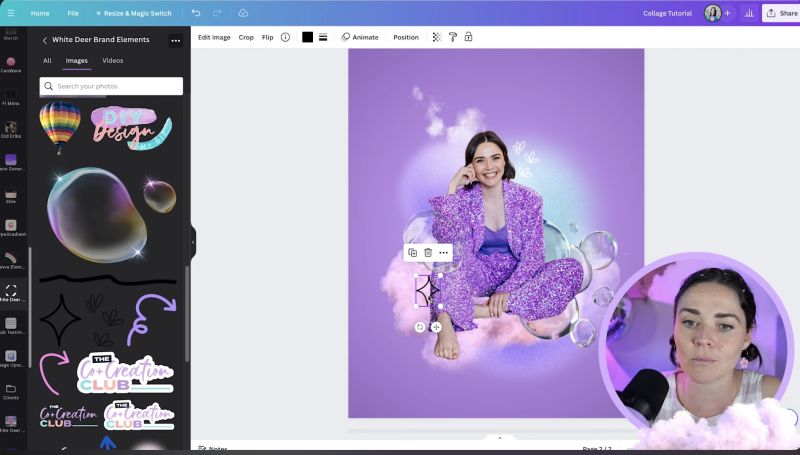
Text can add context to your collage. Use Canva’s text tools to add words or phrases that resonate with your theme. Make sure to choose fonts that are legible and fit well with the overall aesthetic of your design.
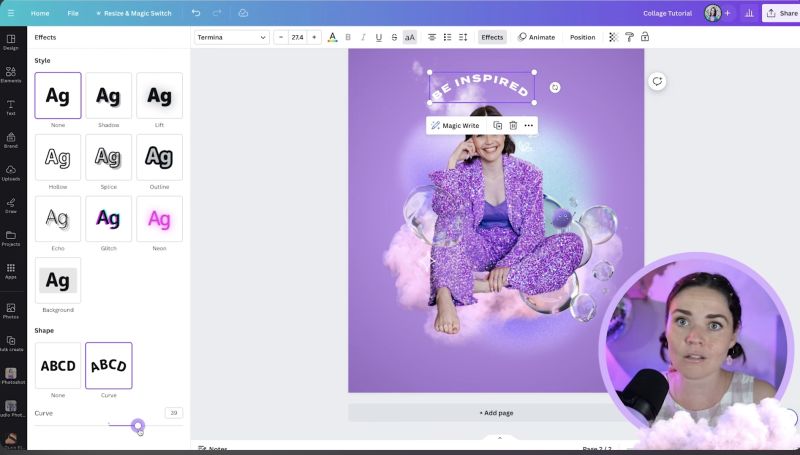
For added interest, consider using the curve text effect in Canva. This allows you to wrap text around elements and shapes in your collage making the layout more dynamic and appealing.
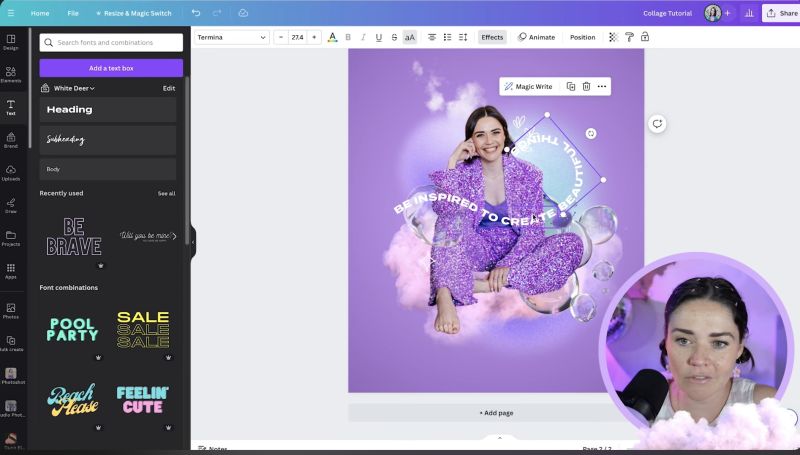
Check that the text is visible and doesn't clash with background elements. Consider the colour contrast and make adjustments to text colour, shadowing, or positioning to enhance legibility.
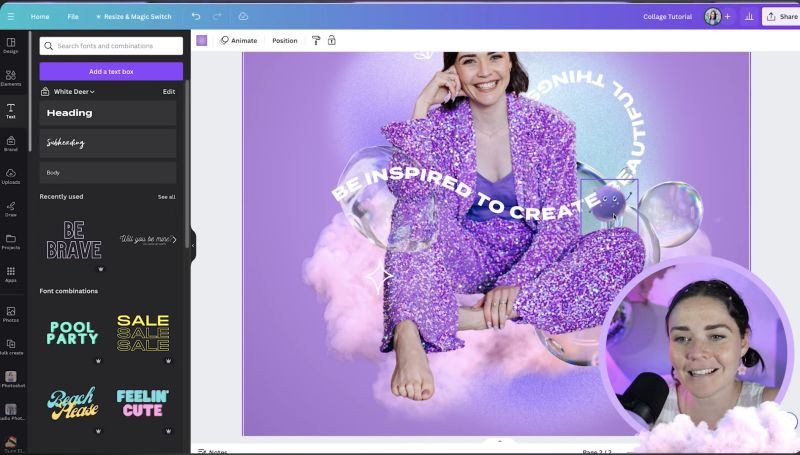
After adding all elements, step back and reassess. Tweak any positioning, size, or layering to fine-tune the balance in your design.
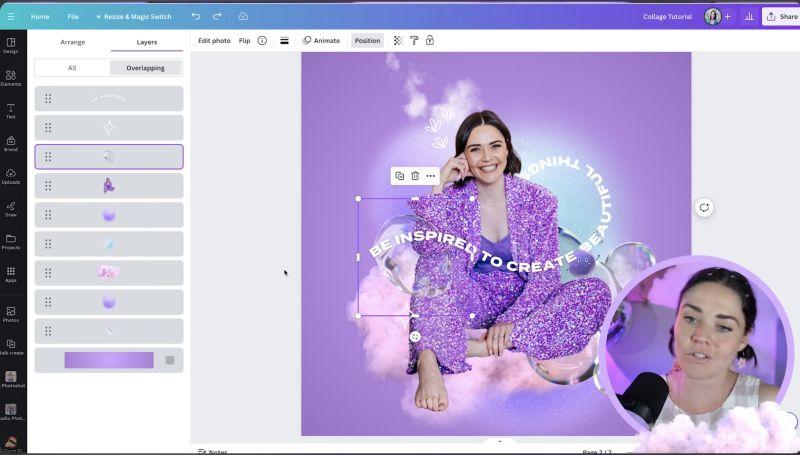
Don’t hesitate to experiment with Canva’s myriad of tools—filters, transparency adjustments, and alignment options can all enhance your collage’s depth and appeal.
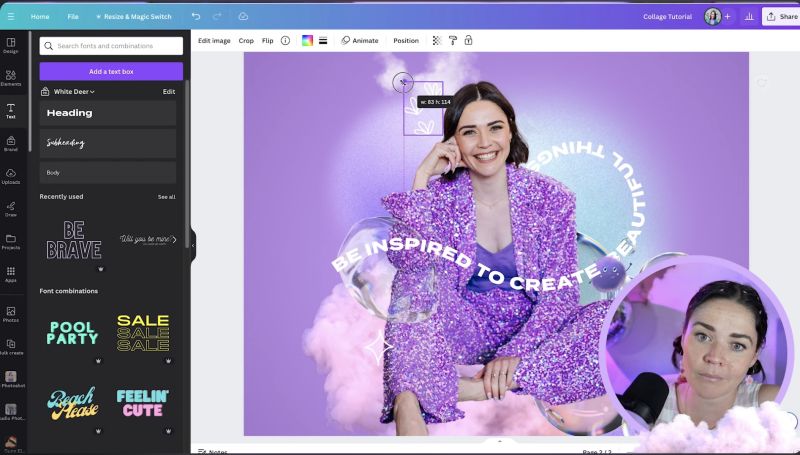
Before finalising your collage, review it as a whole. Ensure it's visually balanced, engaging, and aligns with your original vision. Let creativity guide you if any final tweaks are needed.
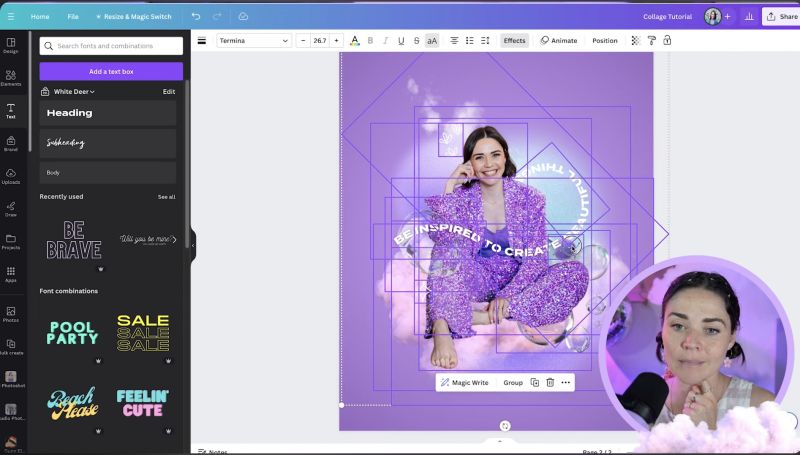
By following these steps, you'll have not only created a vibrant collage but also refined your skills in using Canva creatively. This process offers a chance to play, explore, and enjoy the design journey without the pressure—after all, creativity should be about fun! Happy designing!
Jacqui Naunton // White Deer