


In today's fast-paced digital world, having eye-catching graphics can significantly boost your brand’s appeal. One such impactful design is the gold foil text effect, which can bring a touch of luxury to your content. With Canva's new Magic Morph feature, incorporating this effect into your design is now easier than ever. This tutorial will guide you through the steps to create a stunning gold foil text effect using your own brand fonts.
Adding unique text effects like gold foil can make your brand’s visuals stand out. It's not just about following a trend—it's about creating a sophisticated and professional look that resonates with your audience. This tutorial will show you how to harness the power of AI with Canva’s Magic Morph feature to customize your text and align it with your branding.
1. Open Canva and Enter Your Text
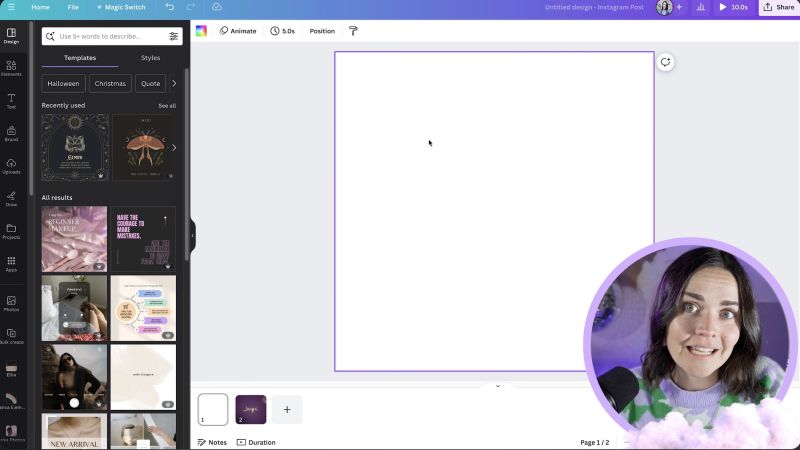
2. Select Your Brand Font
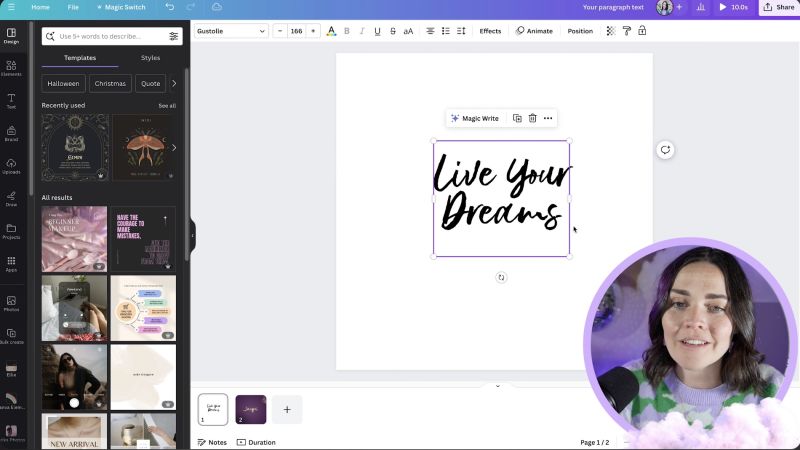
3. Find the Magic Morph Feature
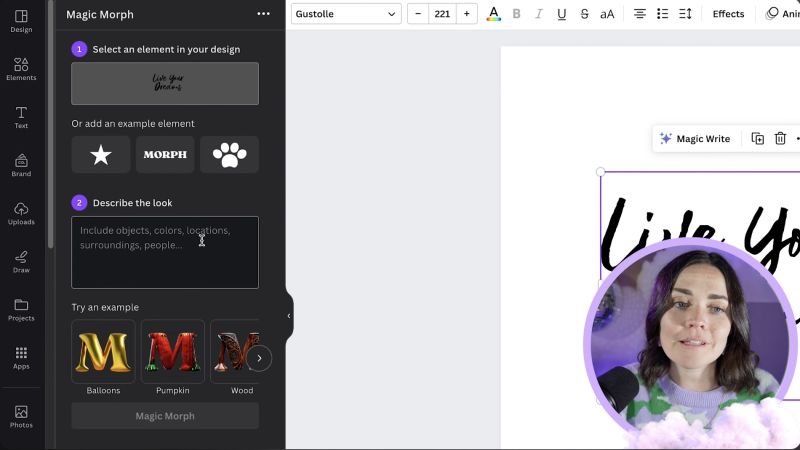
4. Apply AI Prompts
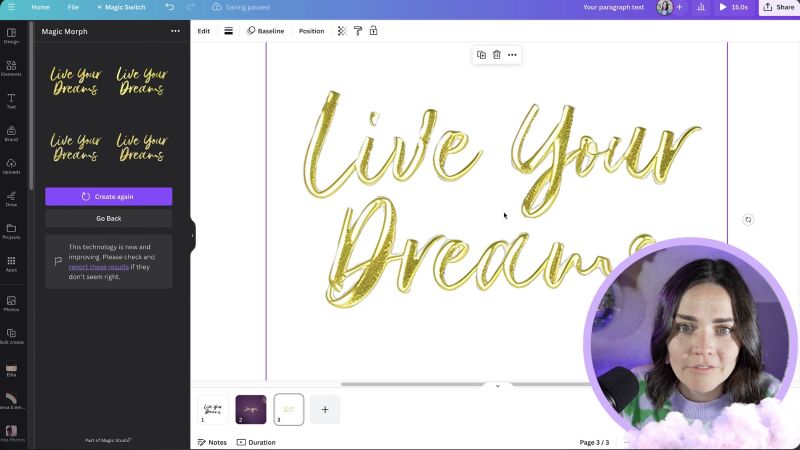
5. Download and Re-upload for Further Editing
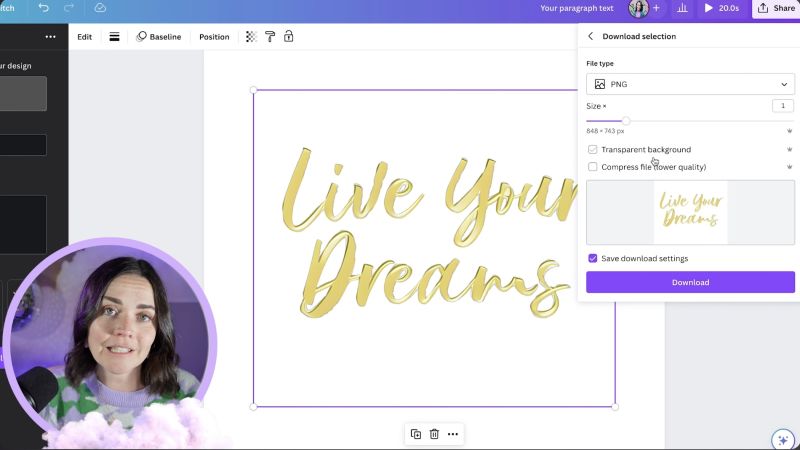
6. Edit the Design Further

Your support helps me produce more content like this. If you enjoy the content I make - like, follow or subscribe!
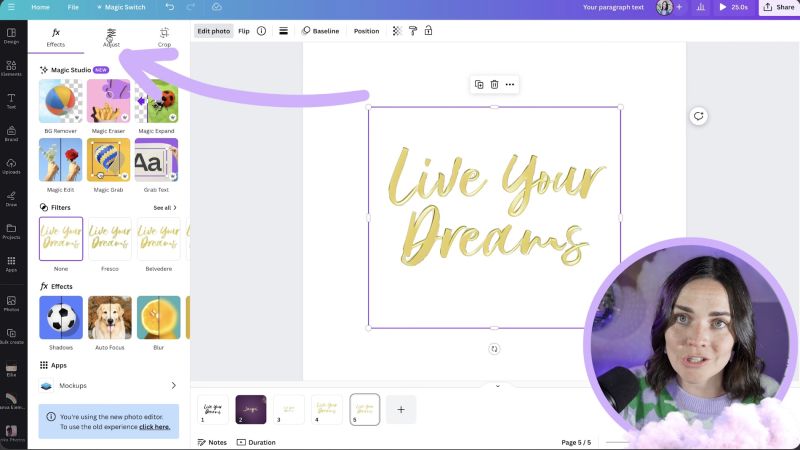
7. Add a Background
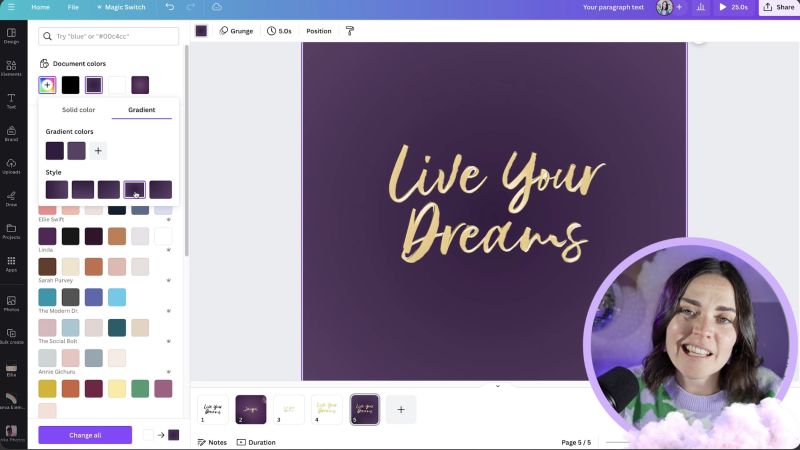
8. Incorporate Additional Textures
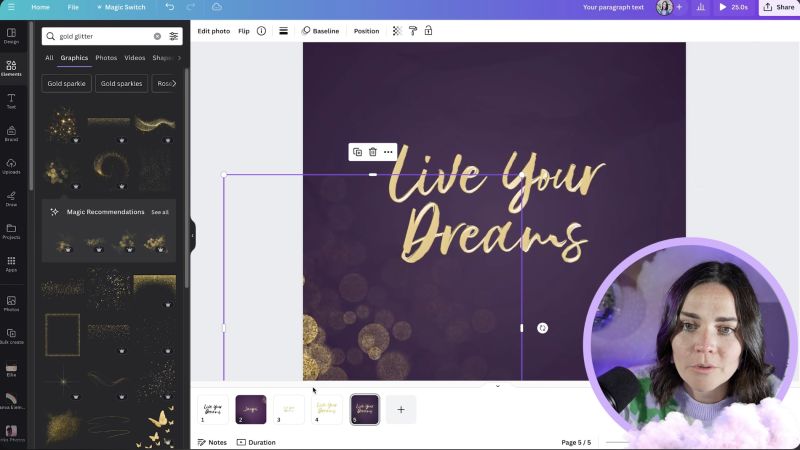
9. Ensure Branding Consistency
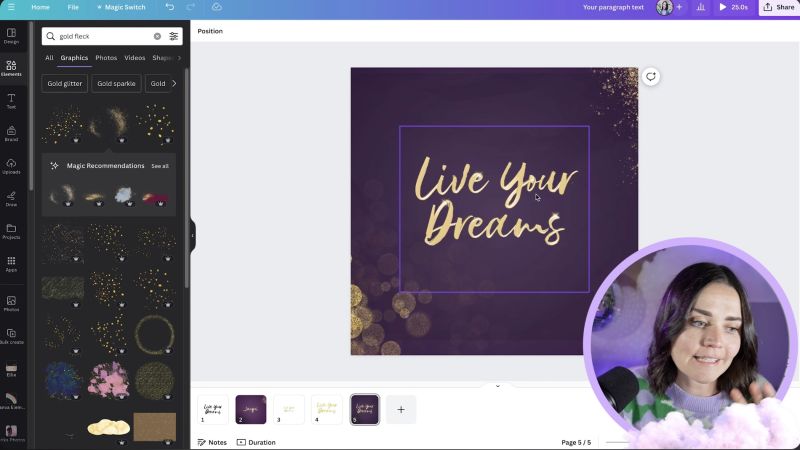
By following these steps, you’ll leverage Canva’s Magic Morph feature to give your text a luxurious gold foil look that’s both appealing and on-brand. Explore different prompts and colours to see what best represents your unique brand style. Happy designing!
Jacqui Naunton // White Deer