


Are you tired of your carefully crafted Instagram designs being cropped awkwardly on your grid? When you're designing portrait-sized posts or reel covers on Canva, it’s crucial to avoid common mistakes to ensure your designs look flawless in both the scroll feed and the grid. This tutorial will guide you through the essential steps to create Instagram designs that maintain their integrity after cropping. Let’s dive in!
Using the wrong dimensions can lead to awkward cuts on Instagram, affecting how your content looks and how it’s perceived. By following this guide, you'll learn how to keep your designs looking professional and aesthetically pleasing, maximising engagement and appeal on your profile.
Instagram crops images and videos to square dimensions on your grid, regardless of the original size. This often results in unintended cutting of important elements. Being aware of this helps you plan your layout accordingly.
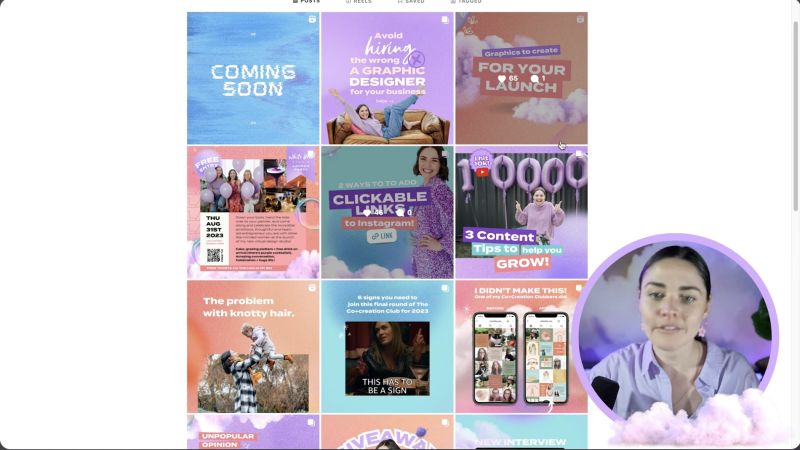
When creating a new design, either for a portrait post or reel cover, ensure you begin by selecting the right dimensions:
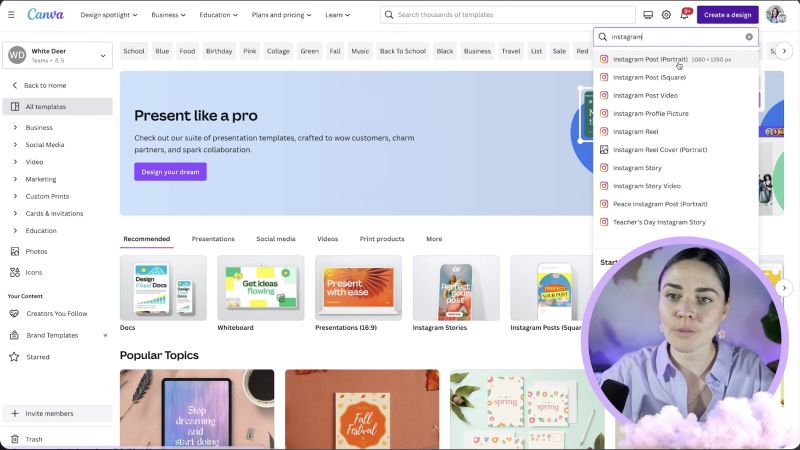
To ensure your designs fit well within the square crop:
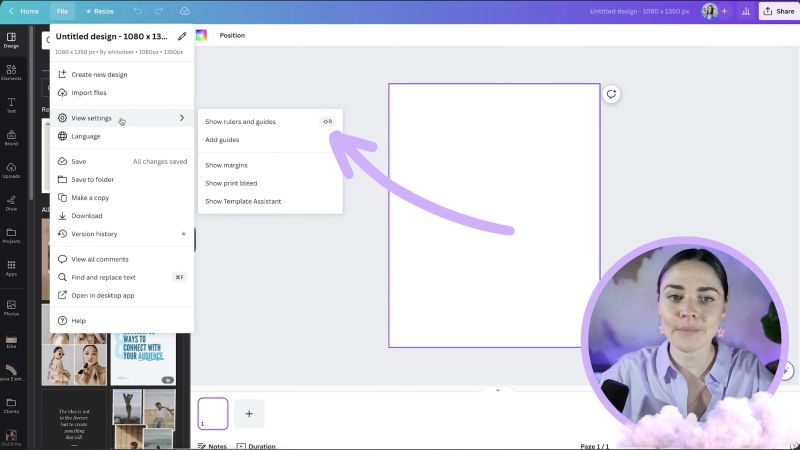
Using the ruler, draw a square guideline:
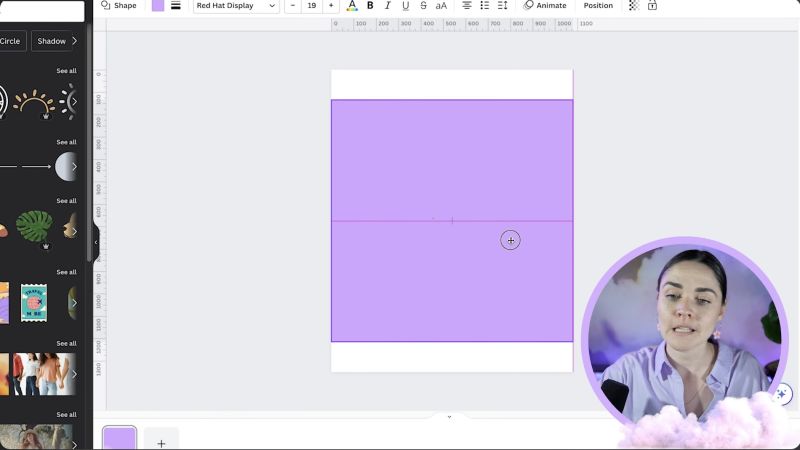
Place guides precisely where your design will be cropped:
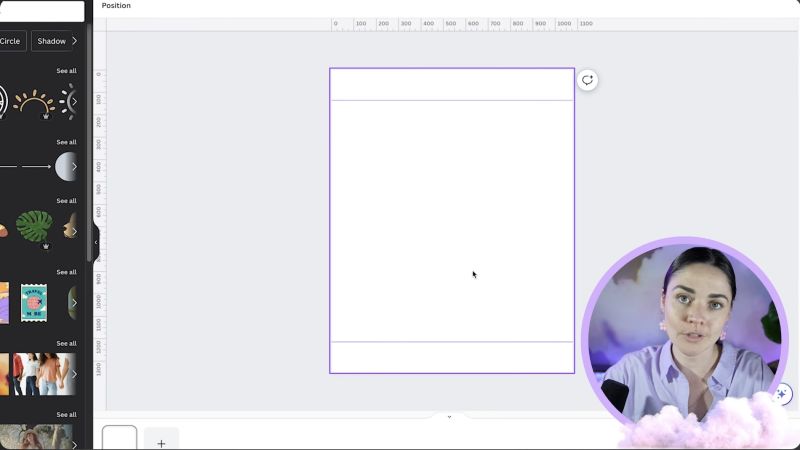
Avoid placing text or crucial elements too close to the edges:

Your support helps me produce more content like this. If you enjoy the content I make - like, follow or subscribe!
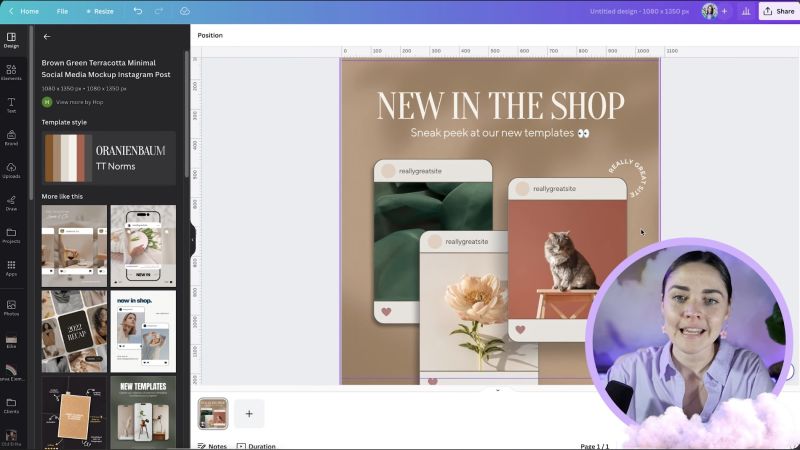
Once your design fits well within the guidelines, disable the ruler to assess the overall look. Your design should appear balanced both as a whole and within the square crop area
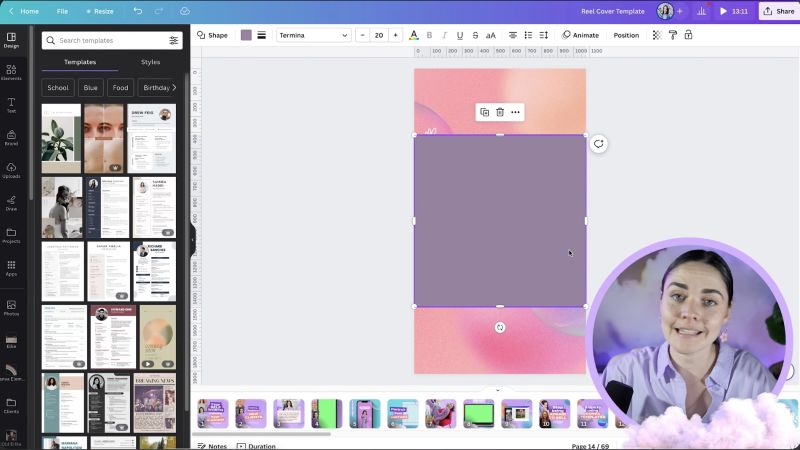
For reel covers, the process is identical:
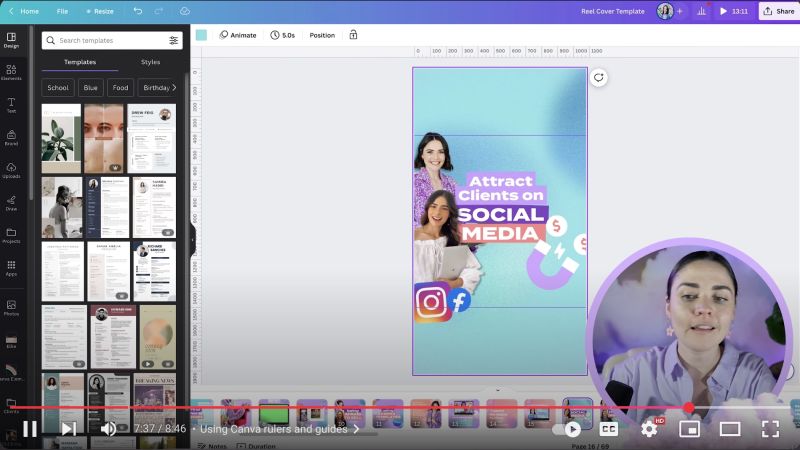
Preview your designs in Instagram settings or in the Canva preview to ensure aesthetics and alignment are perfect. Make any necessary tweaks to ensure balance and visual appeal.
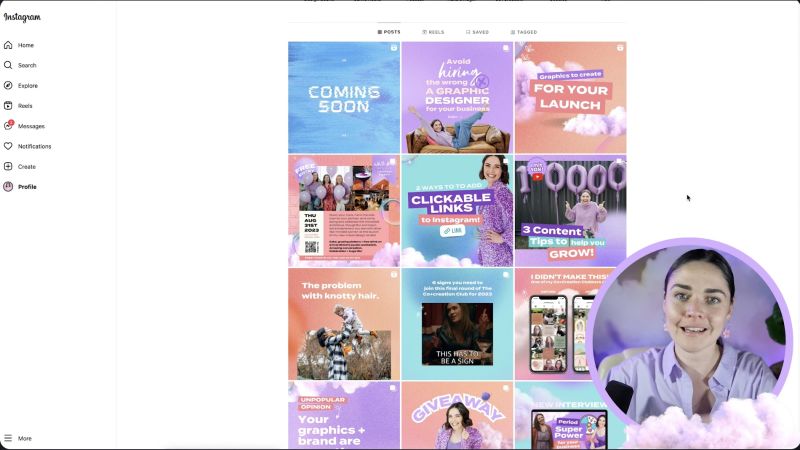
By following this tutorial, your Instagram reel covers and portrait posts will not only fit perfectly within your profile grid but also maintain a strong visual impact. Through strategic use of Canva’s tools, you can ensure your creative work stands out beautifully on Instagram. Keep designing with confidence, and let your posts engage more effectively!
Jacqui Naunton // White Deer