


Creating engaging content on Instagram can be a game-changer for your business's visibility and growth. Carousel posts, in particular, can help you share your expertise, connect with your audience, and increase your content's shareability. When done right, these posts can significantly boost engagement and attract new followers to your brand. In this tutorial, I will guide you through using Canva to design stunning, high-performing carousel posts—quickly and beautifully.
Carousel posts allow you to upload multiple images or graphics in a single Instagram post. These are perfect for:
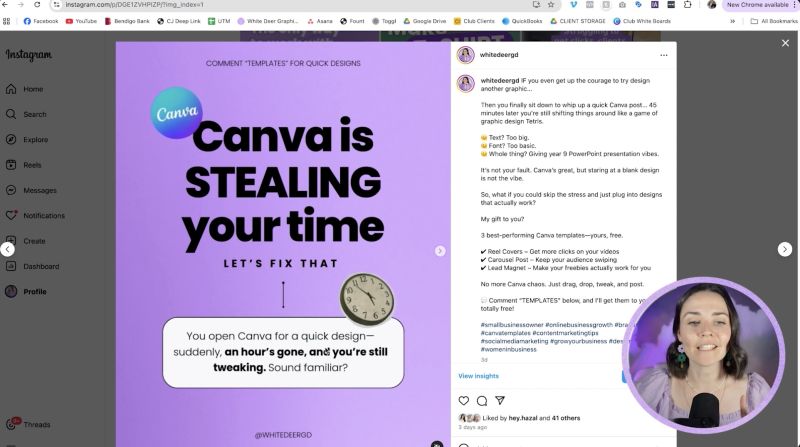
1. Open Canva and select the Instagram Post (4x5 ratio) to optimise the space for more content.
2. Start with a strong hook on the first slide. Use bold, large text to grab attention.
3. Ensure that your design is on-brand by incorporating your specific fonts and colours.
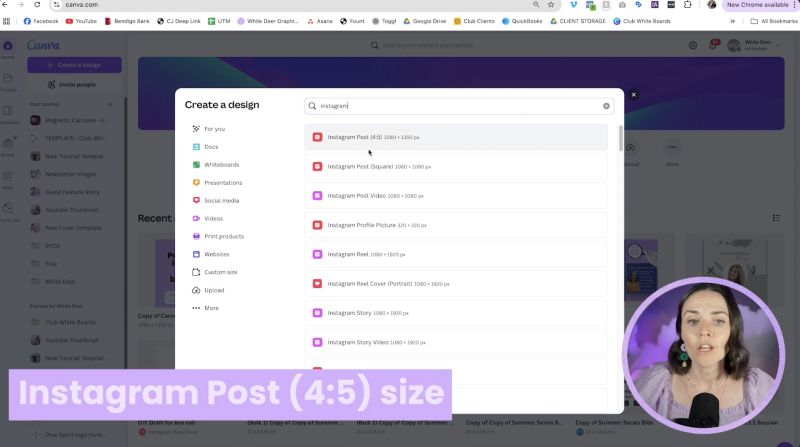
1. Infinite Scroll Effect: Create a seamless transition between slides by using consistent design elements that lead into the next slide. This can be as simple as a line or a design pattern that spans across slides.
2. Subtle Animations: Add animations to small design elements to maintain a professional look without overwhelming viewers. Use Canva’s animation feature for this, and remember to download your carousel as an MP4 if animations are included.
3. Vary Slide Layouts: Differentiate each slide slightly to maintain interest while ensuring brand cohesion.
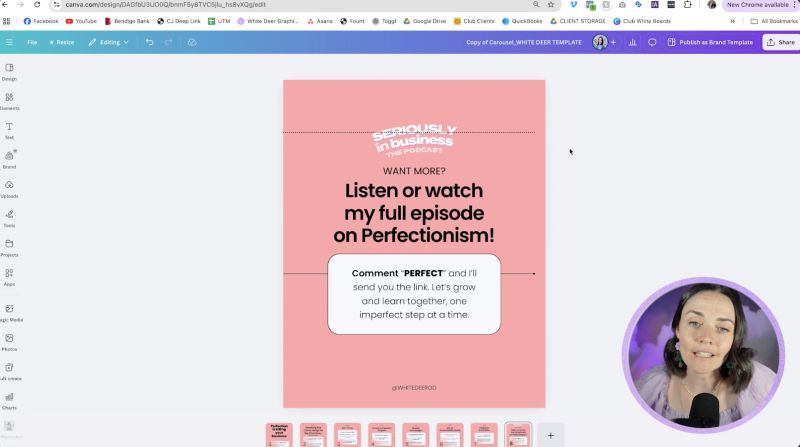
1. Use images or graphics strategically. Place them in a way that they flow across two slides for a dynamic look.
2. Add small visual elements to complement your message. Be sure to tailor these additions to your brand’s style.

Your support helps me produce more content like this. If you enjoy the content I make - like, follow or subscribe!
3. A strong second slide is crucial. It’s often shown to users by Instagram if they didn’t interact with the first slide initially.
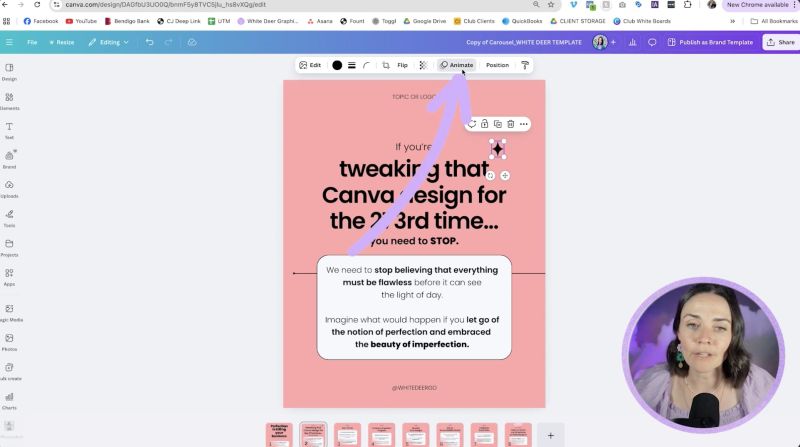
A CTA is essential for instructing viewers on the next steps:
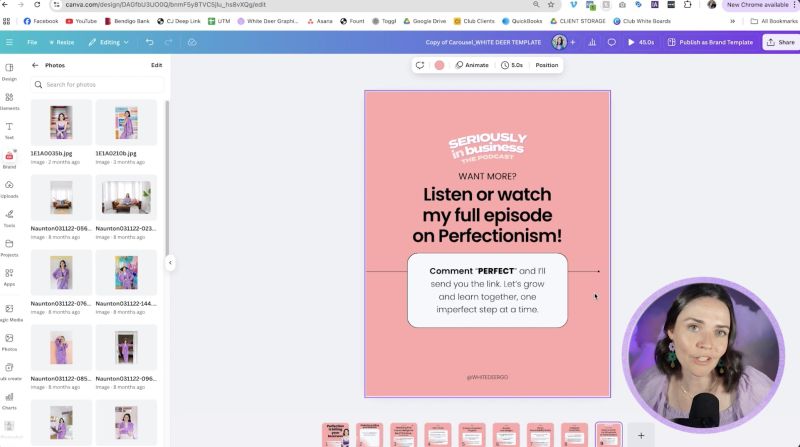
1. Once your carousel is ready, go to the download options in Canva.
2. If you included animations, download the carousel as an MP4. For static designs, a PNG is suitable.
3. Share your carousel on Instagram, using Meta's scheduling app, Canva’s sharing option, or download the images to your phone for manual upload.
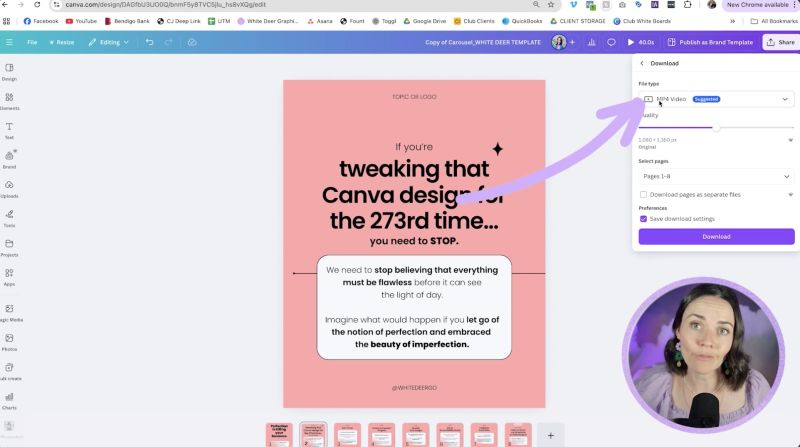
By focusing on design, engagement, and effective CTAs, your carousel posts can become a powerful tool in growing your brand presence on Instagram. Happy designing!
Jacqui Naunton // White Deer