


Welcome to my article on Canva’s latest game-changing update showcased at Canva Create 2025. For small business owners like you, these updates are the key to elevating your content creation and branding. Whether you are a seasoned DIY designer or just a Canva enthusiast, this tutorial will guide you through the essential features that can transform your creative process.
Canva’s updates promise a significant shift in how we create and manage designs. From offering multiple page sizes in one design to introducing Canva Sheets, these features are crafted to enhance your productivity and creativity. You'll also find out how Canva's new AI tools and the "Code for Me" functionality can make your design journey smoother than ever before.
*Begin by gaining access to these new features*. If you are one of the first 1 million users, you can test them by navigating to your Canva home page. Look for a banner with envelopes and click them six times to unlock the new editor interface.
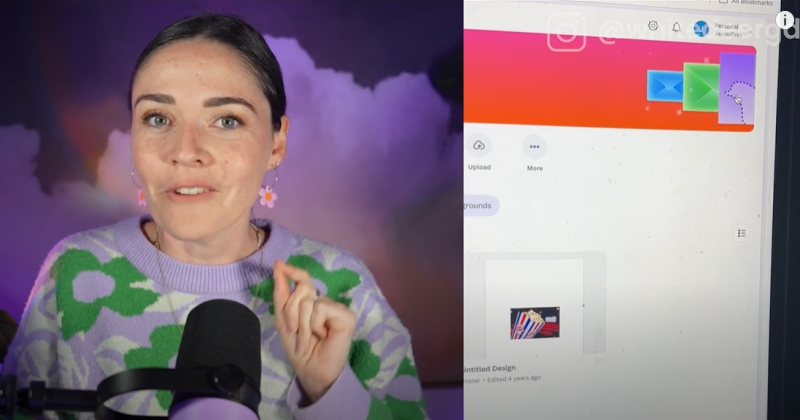
Add diversity to your design projects by incorporating multiple page sizes within a single design. This feature streamlines your workflow by allowing you to manage all your project components—like social media posts, whiteboards, and presentation slides—within one file.
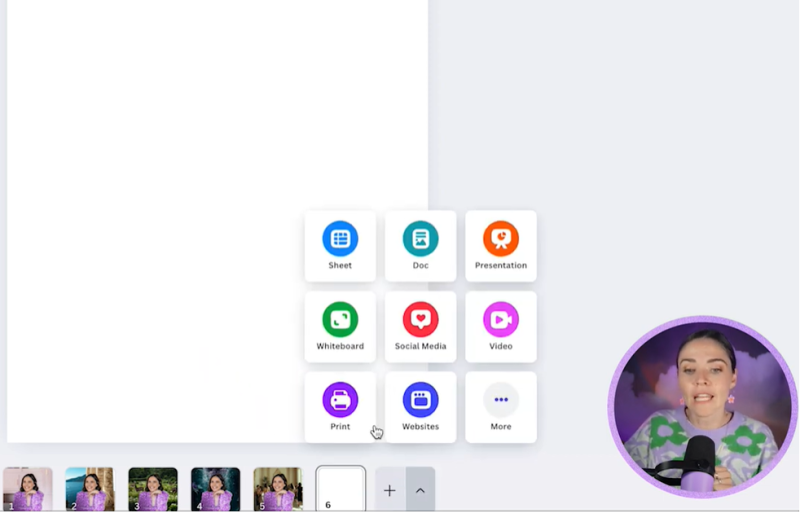
Enhance your data presentation with Canva Sheets, a visual alternative to traditional spreadsheets. Ideal for small business owners who need a modern way to handle data.
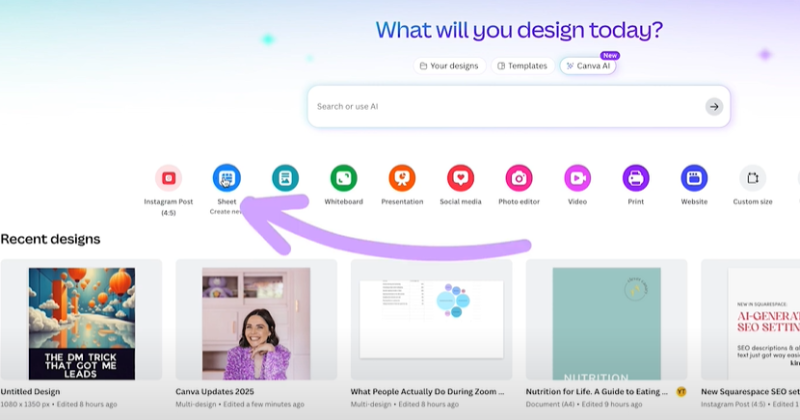
Harness the power of AI with Design for Me, Magic Write, and other intelligent features. These tools assist in creating tailored designs, documents, and images, although refining might be necessary for specific brand requirements.

Your support helps me produce more content like this. If you enjoy the content I make - like, follow or subscribe!
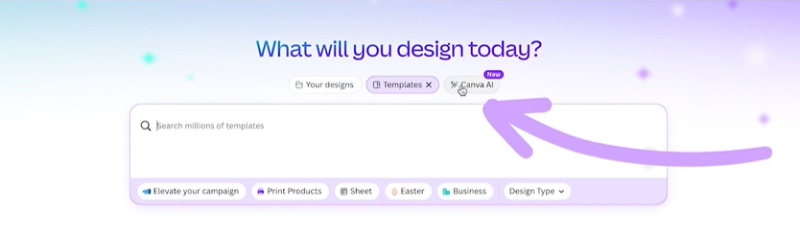
The updated Photo Editor offers advanced options like background generator and perspective correction:
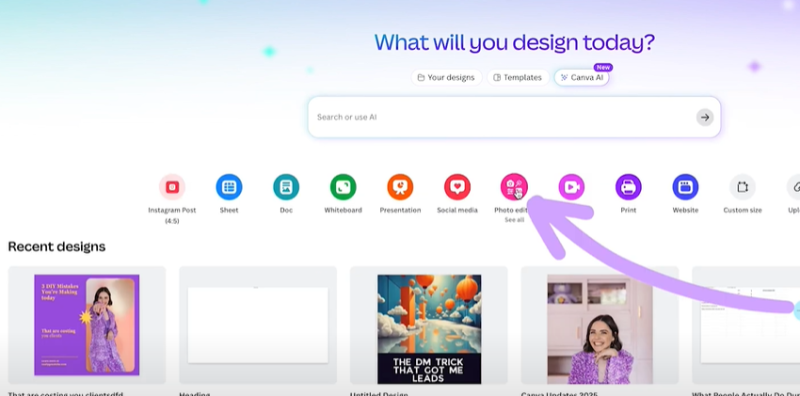
For those unfamiliar with coding, Canva’s Code for Me opens a new world of possibilities. You can create simple apps or widgets that enhance your brand's interactive experience.
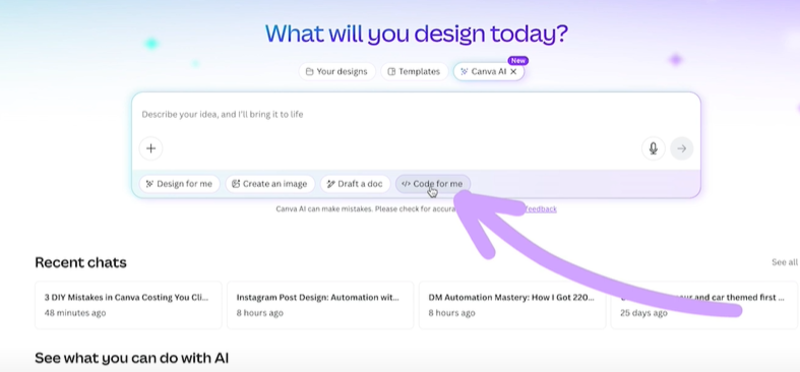
Utilise new typography and text options, including kerning and ligatures, to add a polished edge to your projects. You can also take advantage of the animation options and balanced audio for videos.
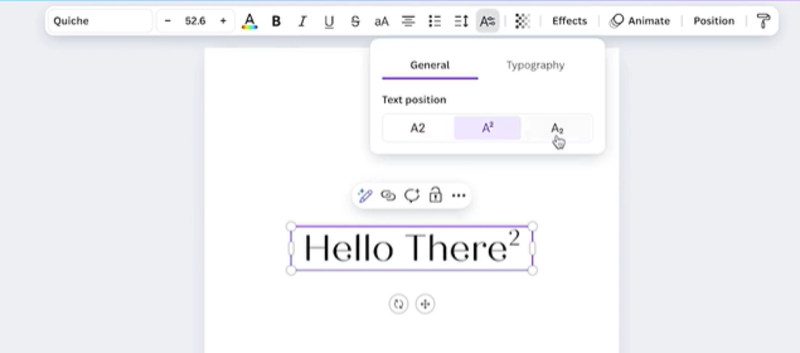
This Canva 2025 update is a treasure trove for small business owners and DIY creators. With a blend of practical tools and cutting-edge AI features, you have everything you need to enhance your design capabilities and streamline your creative workflow. Embrace these updates to elevate your brand and engage more effectively with your audience.
Jacqui Naunton // White Deer