


Welcome, creatives and business owners! If you're using Canva to create multi-page documents like workbooks, presentations, or reports, you know how tedious manual page numbering can be. Exciting news: Canva has introduced a new feature to automatically add page numbers! This tutorial will guide you through the process of adding, customising, and managing page numbers in your Canva projects.
Page numbers are essential in multi-page documents for navigation and organisation. Whether it's a simple three-page worksheet or a detailed 200-page report, numbering ensures your content is structured and easy to follow.
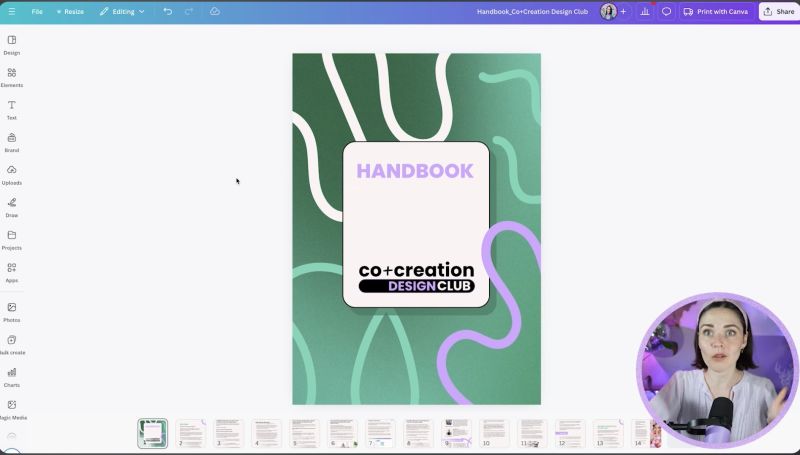
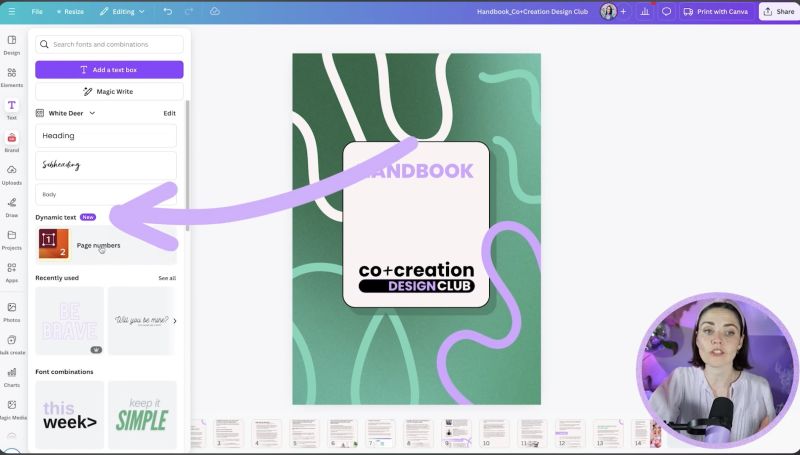
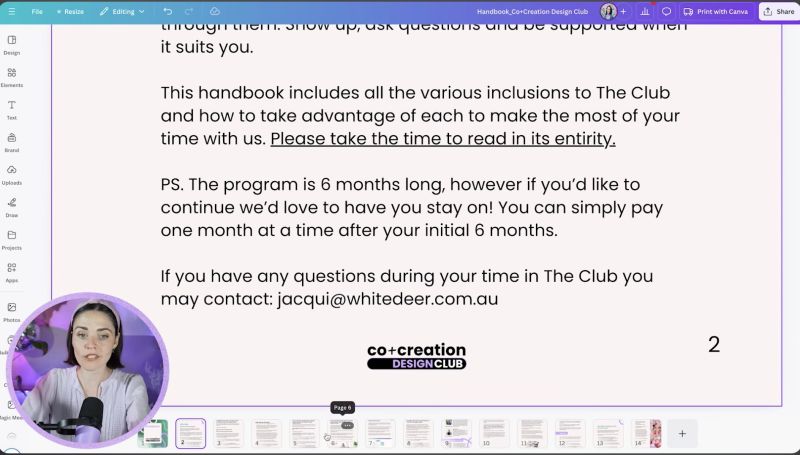
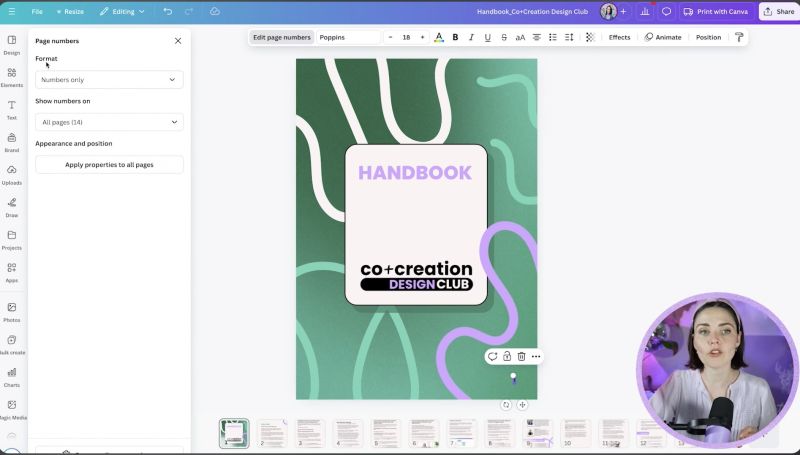
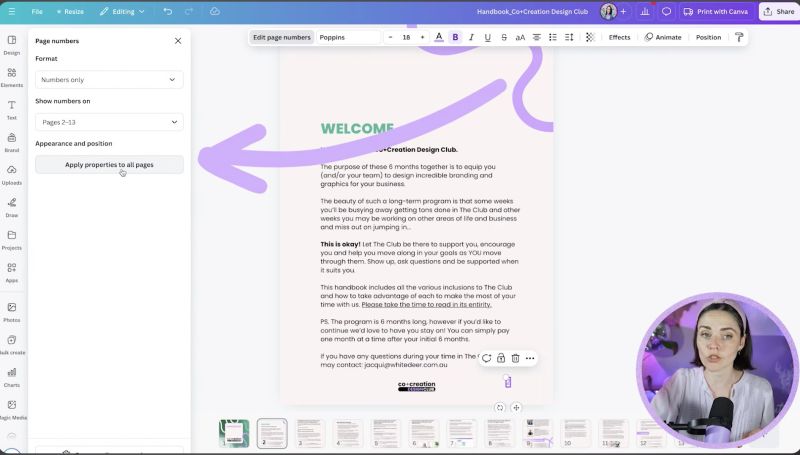
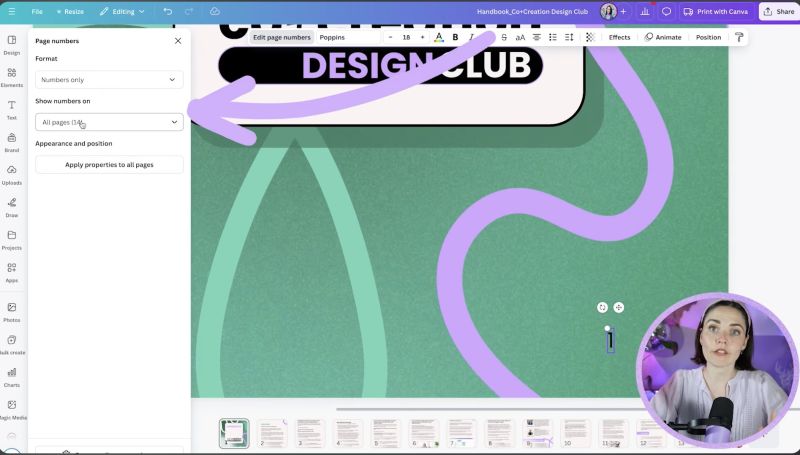

Your support helps me produce more content like this. If you enjoy the content I make - like, follow or subscribe!
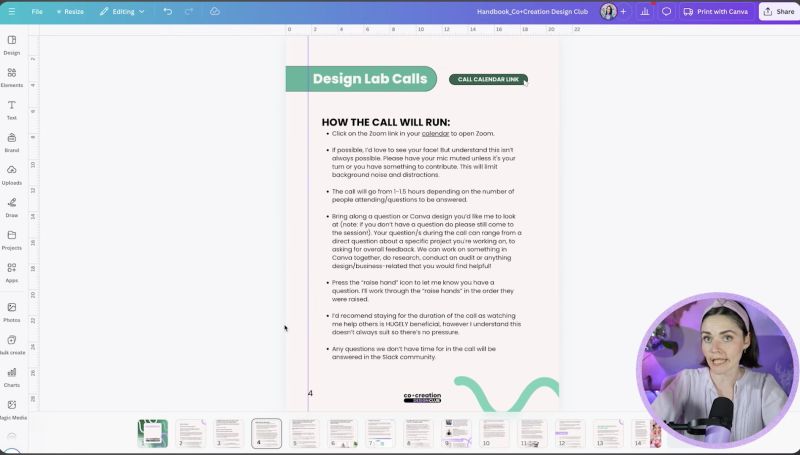
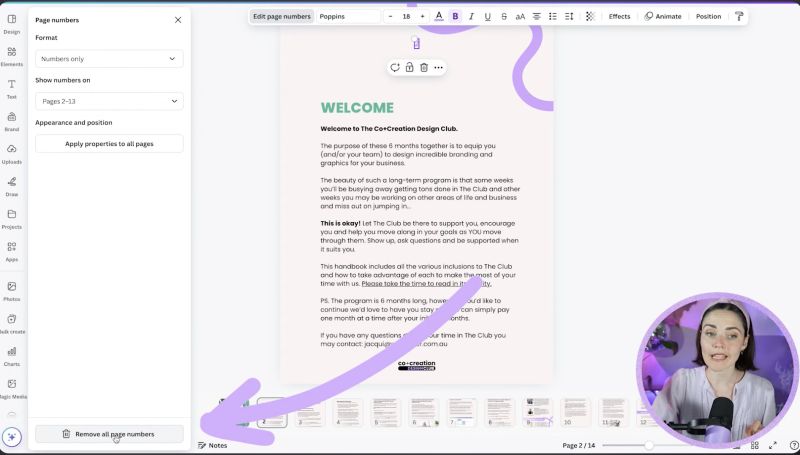
The introduction of dynamic page numbers in Canva is a huge time-saver and greatly improves the functionality of your design projects. Enjoy experimenting with this new tool, and let your creativity shine! If you have any feedback or creative applications of this feature, feel free to share them in the comments. Happy designing!
Jacqui Naunton // White Deer