


In the bustling world of business, visual design plays a crucial role in attracting and retaining customers. Canva has emerged as a game-changer for business owners who desire to craft stunning graphics effortlessly. Whether you're new to Canva or a seasoned user, this tutorial will introduce you to five essential tips that can streamline your design process and elevate your brand's visuals. Dive into these handpicked pointers to harness the full potential of Canva and make your business stand out.
Canva's Magic Studio is a treasure trove of tools designed to make your design process seamless and fun.
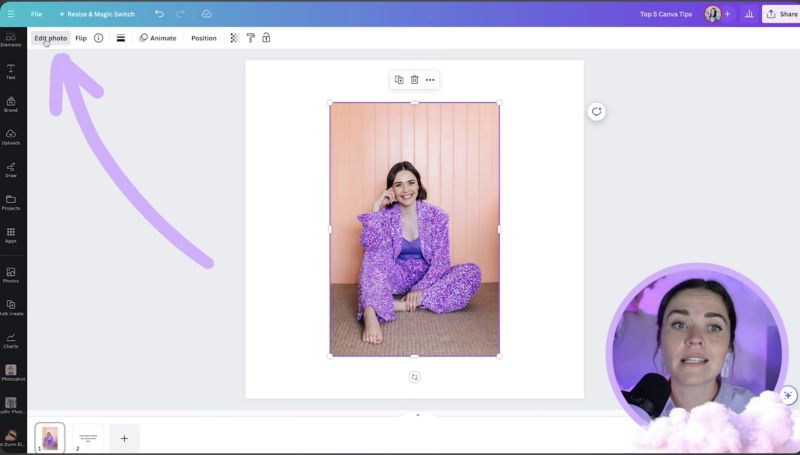
Taking time to familiarise yourself with these features can be incredibly useful for various design needs.
Efficiency is key, and knowing shortcuts can dramatically increase your productivity. Here are a few to remember:
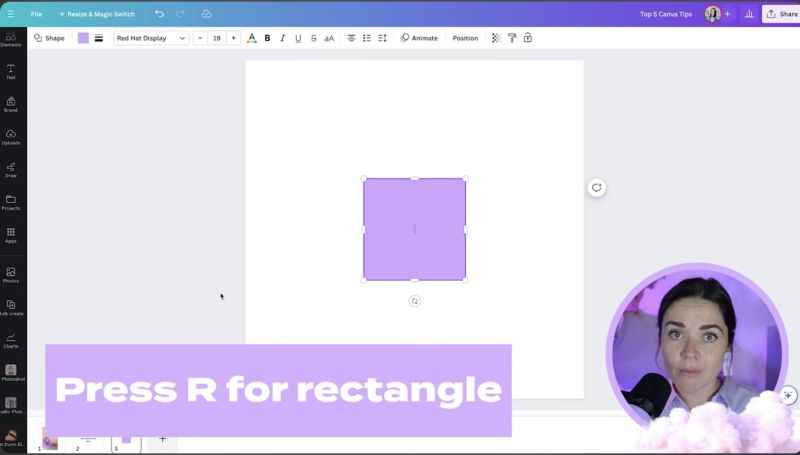
These shortcuts can save you significant time, especially when designing multiple elements.
Working with text requires precision and flexibility. Here are essential tips:

Your support helps me produce more content like this. If you enjoy the content I make - like, follow or subscribe!
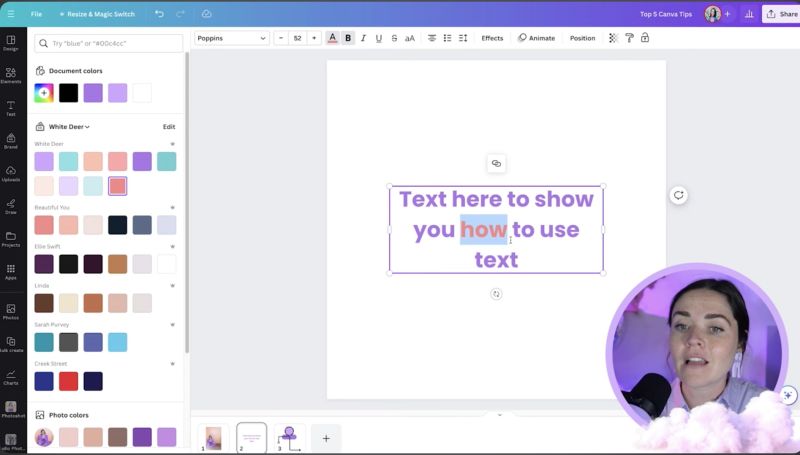
Don't overlook the spacing options to ensure your text looks professional and is easily readable.
Keeping your Canva projects organized is fundamental for efficiency:
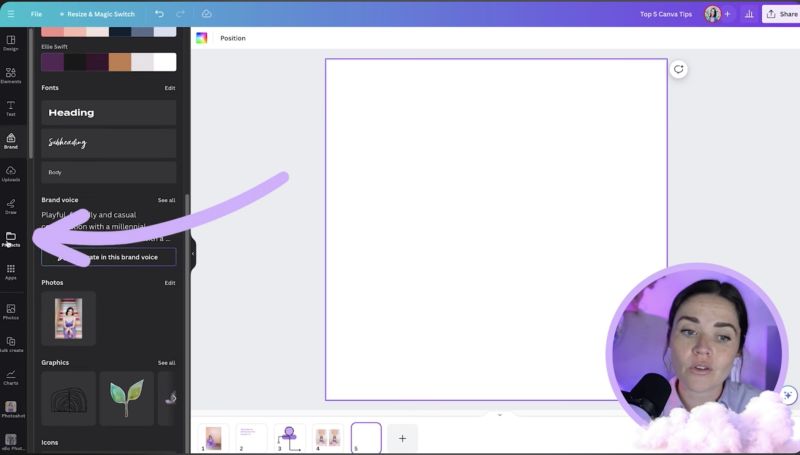
This organisation helps maintain consistency across your designs and saves time.
The Copy Style feature is a powerful tool for maintaining consistency:
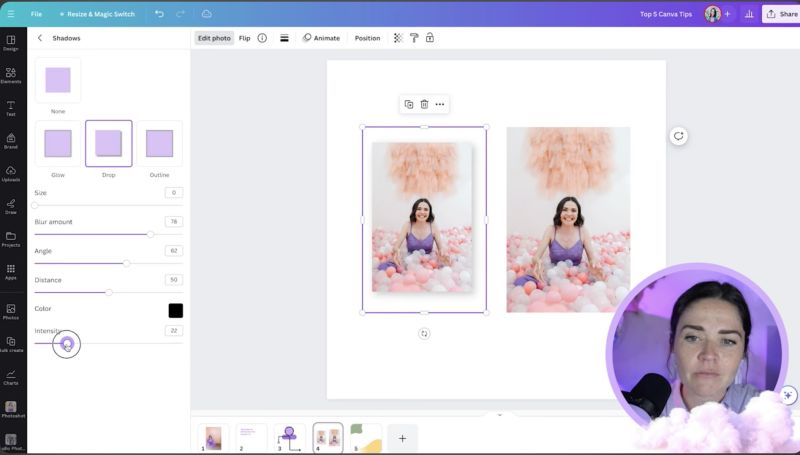
This feature ensures uniformity and saves you the hassle of manually replicating styles.
Mistakes happen, and Canva's Version History is a saviour:
Understanding and using Version History can prevent many hassles and give peace of mind during the design process.
Embark on a journey to transform your business visuals using these insightful Canva tips. Incorporate them into your design routine and watch your graphics—as well as your business—flourish creatively and strategically. Whether it's enhancing photos, styling text, or organizing your workspace, these tools are here to support your unique brand expression. Happy designing!
Jacqui Naunton // White Deer