


Starting a new business involves a whirlwind of tasks, and effective visual branding can significantly boost your business’s visibility and credibility. One of the best tools to aid new business owners in their design journey is Canva. It’s user-friendly and capable, allowing you to create high-quality graphics with ease. Here, I’ll guide you through five essential Canva tips that will save you time and frustration.
Choosing the right file type is crucial for ensuring your designs look their best everywhere they’re used.
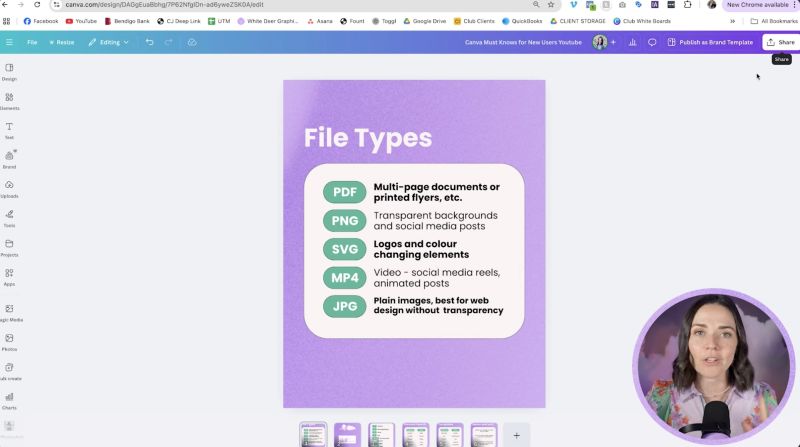
Becoming efficient with Canva requires knowing some handy shortcuts:
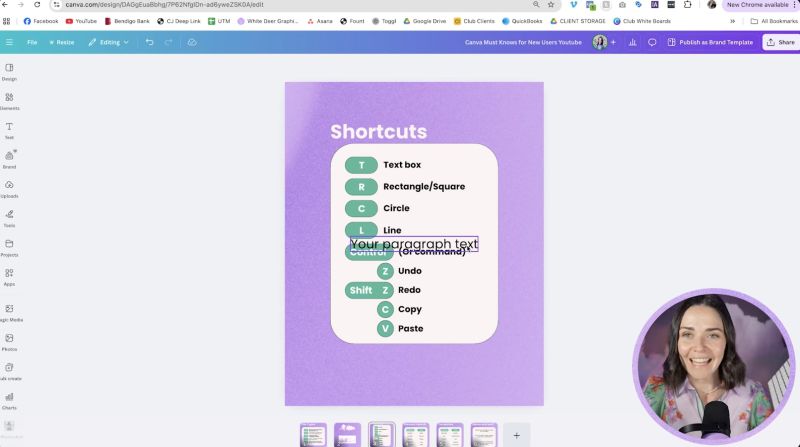
These shortcuts can greatly speed up your design process.
The Elements tab is a goldmine for creativity. To make the most of it:
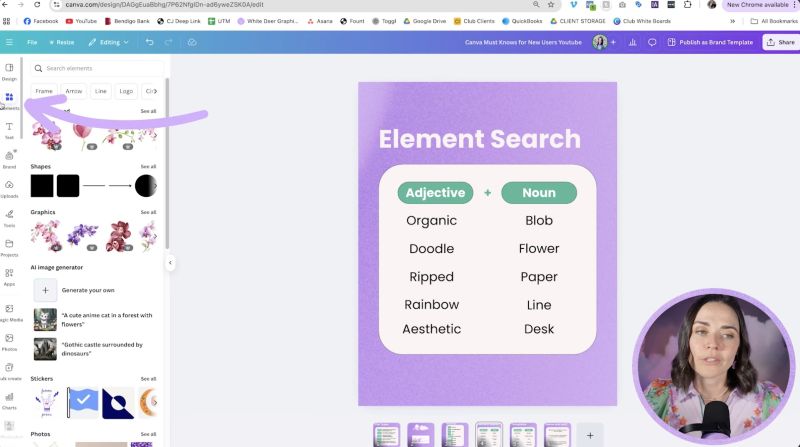
Templates are your starting block for consistency and speed. When browsing:

Your support helps me produce more content like this. If you enjoy the content I make - like, follow or subscribe!
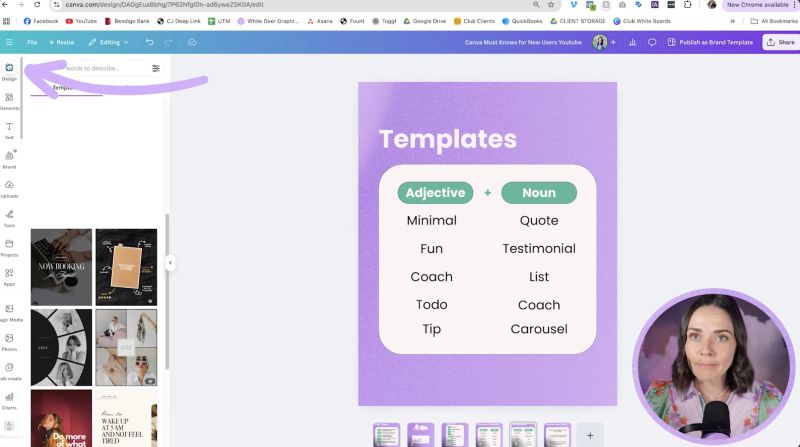
Staying organised in Canva helps alleviate headaches and saves time:
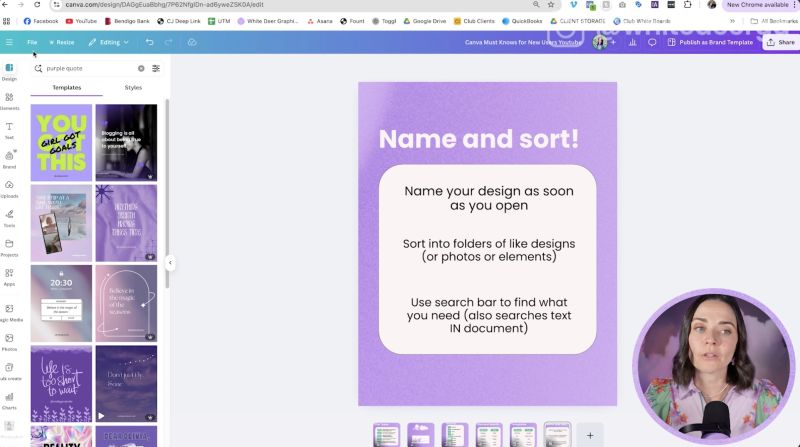
If you’re serious about using Canva long-term, the Brand Kit in Canva Pro is invaluable. Save your brand's colours, fonts, and logos for quick access. This consistency helps strengthen your branding across all your designs.
These steps will streamline your Canva experience, enabling you to produce professional graphics that not only look good but elevate your business's marketing efforts. Embrace these tips to save time and ensure your designs communicate your business’s value effectively.
Jacqui Naunton // White Deer